Table of contents
Operation Guide
USTN Finance
Exchange
Exchange (Unit → USTN)
Enter the amount of Unit you wish to convert to USTN and click ‘Submit’. The input number must be greater than 0 and less than or equal to the account balance and conversion limit, otherwise, it cannot be successfully submitted.
-
Rule Explanation:
-
Users provide Unit to exchange for USTN, and the number of USTN that can be exchanged is calculated based on the number of Units, the price of Unit, and the price of USTN;
-
Determine whether the number of USTN that can be exchanged is greater than the market demand for USTN:
-
If it exceeds the market demand for USTN, the exchange fails;
-
If it’s less than or equal to the market demand for USTN, USTN is minted and sent to the user’s account.
-
The number of USTN that can be exchanged (rounded down) = (Number of Units * Price of Unit) / Price of USTN;
-
Market demand for USTN = max [total USTN minted by the system, 50,000,000];
-
When the total number of USTN minted by the system is greater than or equal to 50,000,000, the USTN exchange entrance will be closed.
-
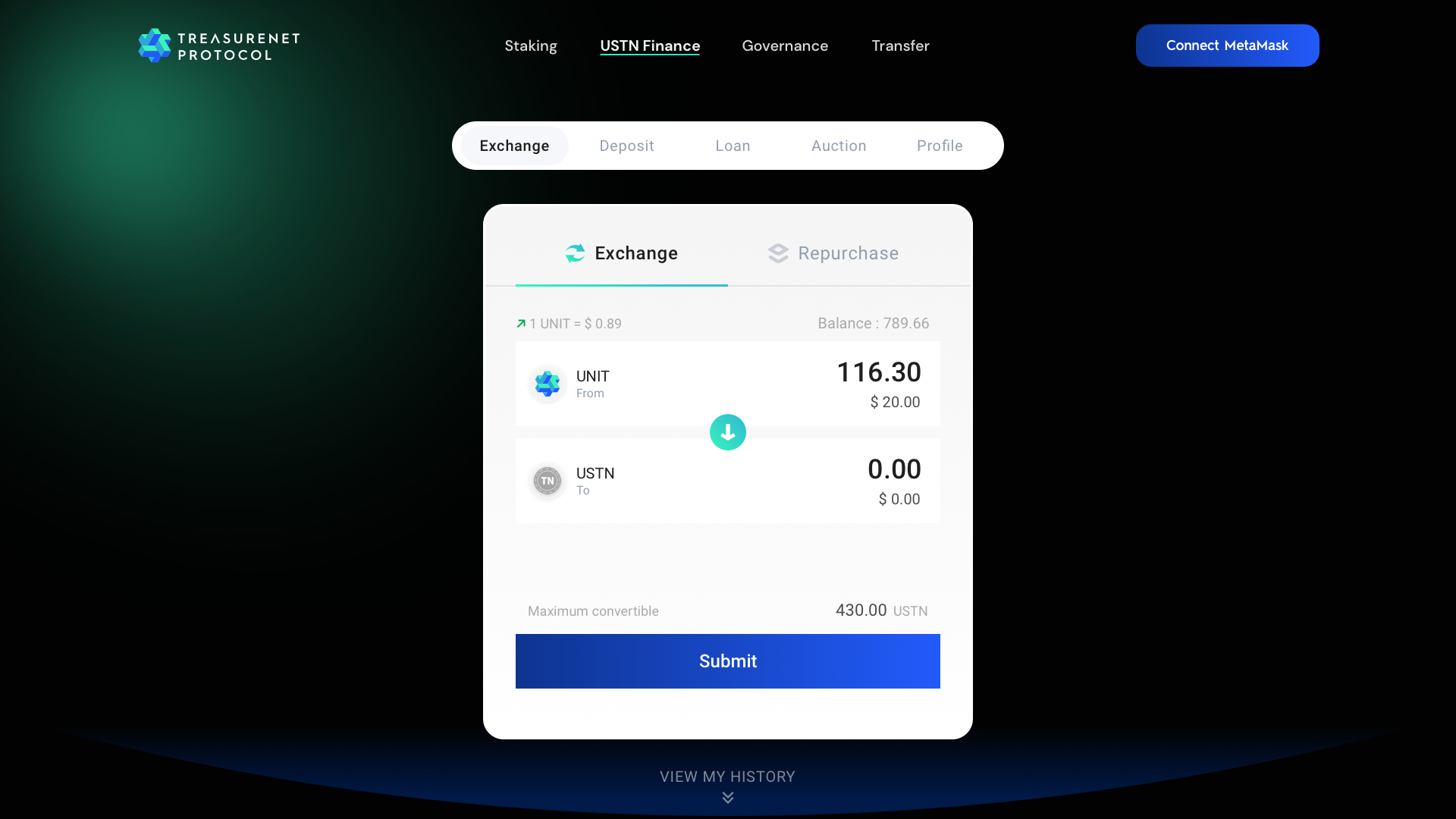
- Confirm in MetaMask, click ‘Confirm’ to continue the exchange, or ‘Reject’ to abort the operation.
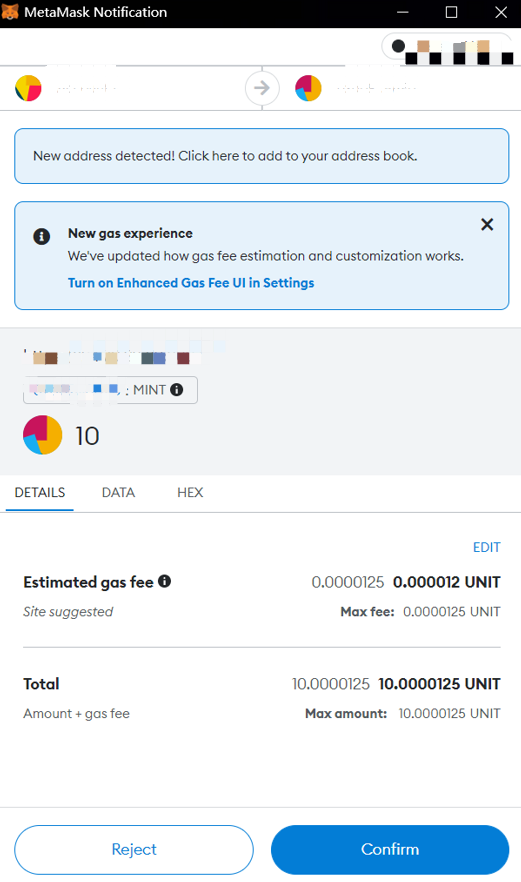
- After clicking ‘Confirm’, the system will display ‘exchanged successfully!’.
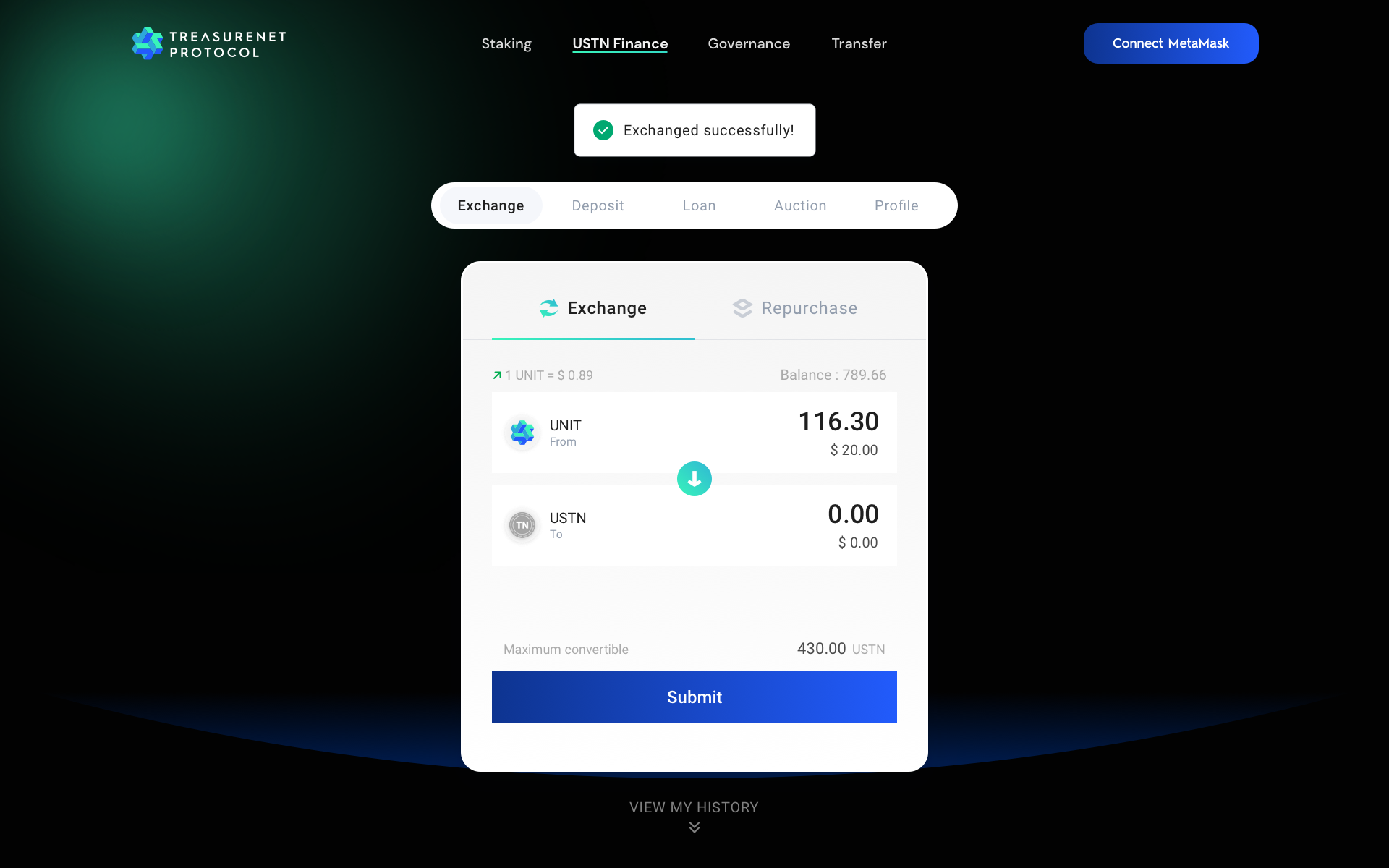
- Click ‘VIEW HISTORY’ to see all previous exchange records. You can filter by Type in the upper right corner, for example, select Unit to USTN, and all Unit to USTN information will be displayed in the list.
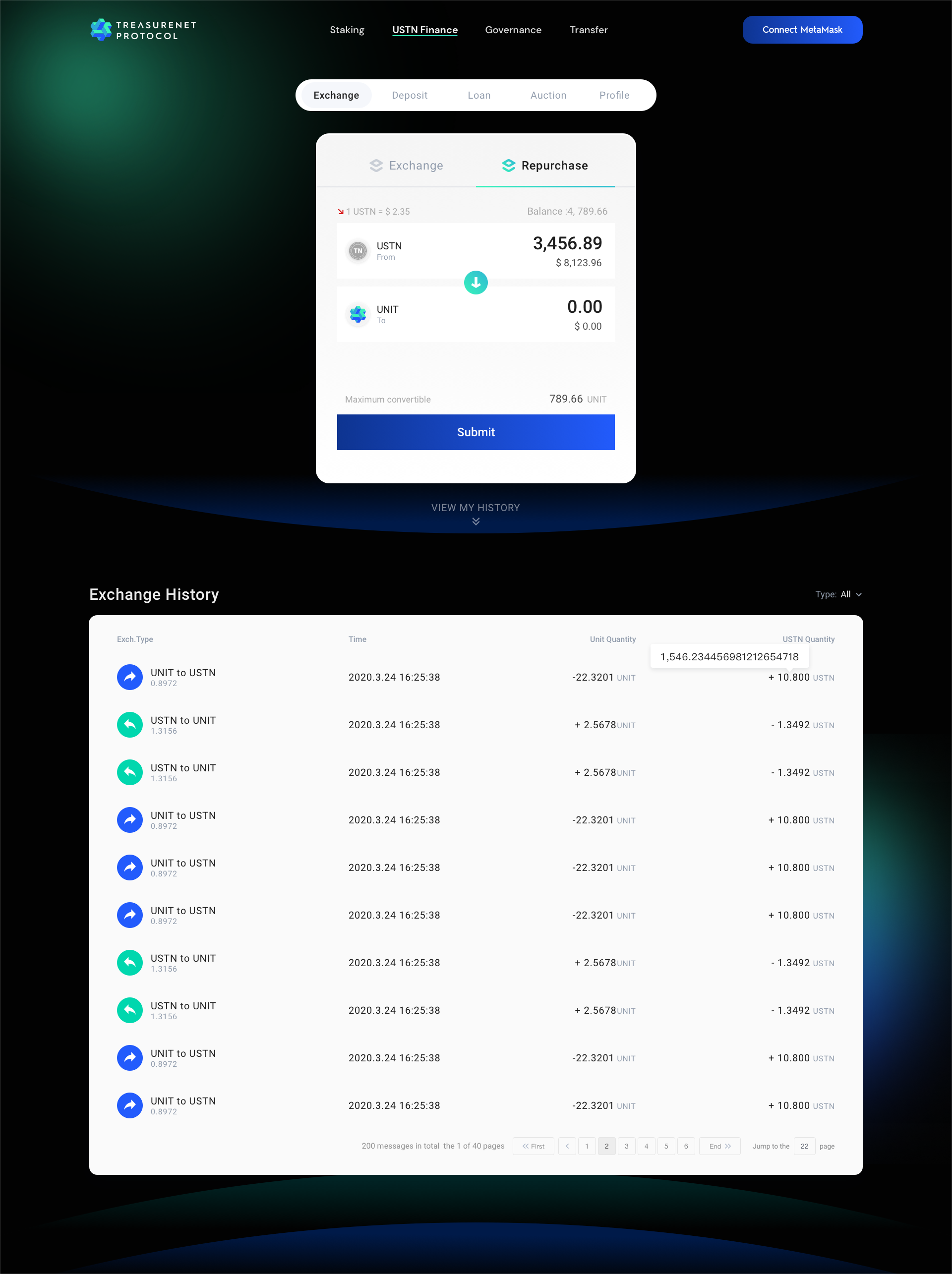
Repurchase (USTN → Unit)
Enter the number of Units you want to repurchase and click ‘Submit’. The input number must be greater than 0 and less than or equal to the account balance, otherwise, it cannot be successfully submitted.
-
Rule Explanation:
-
Users provide USTN to repurchase Units, and the number of Units that can be repurchased is calculated based on the amount of USTN, the price of USTN, and the price of Unit;
-
Determine whether the number of Units repurchased by the user is greater than the system repurchase limit:
-
If it’s less than or equal to the system repurchase limit, the USTN provided by the user is destroyed, and the repurchased Unit is returned to the user;
-
If it exceeds the system repurchase limit, the Unit repurchase fails, and the USTN provided by the user is returned.
-
System repurchase limit for Units = (Total USTN of the system - Market demand for USTN) * USTN price / Unit price;
-
The conditions for opening and closing the Unit repurchase function are:
-
When the total USTN of the system > Market demand for USTN, open Unit repurchase;
-
When the total USTN of the system <= Market demand for USTN
-
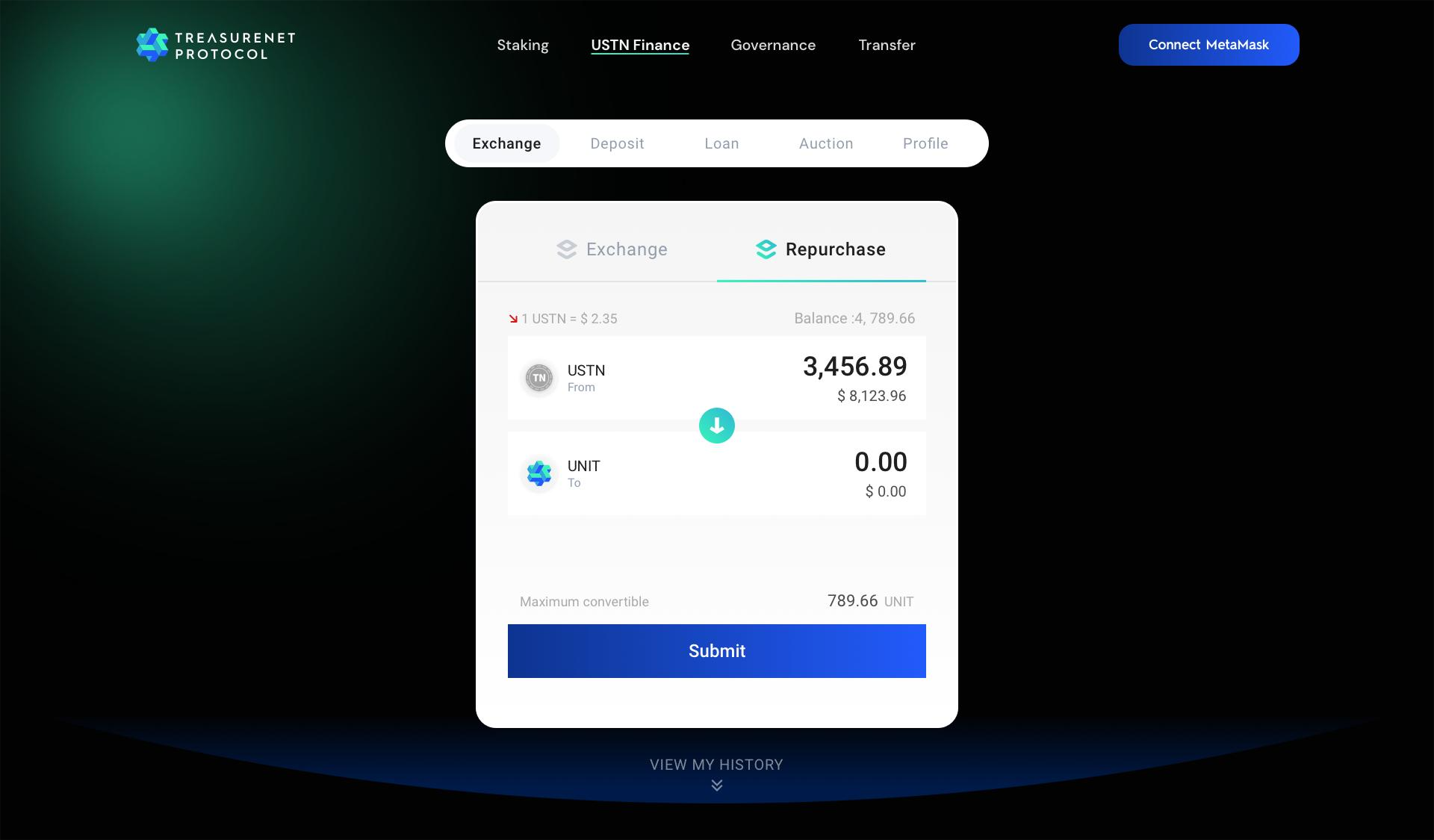
- Confirm in MetaMask, click ‘Confirm’ to continue the exchange, or ‘Reject’ to abort the operation.
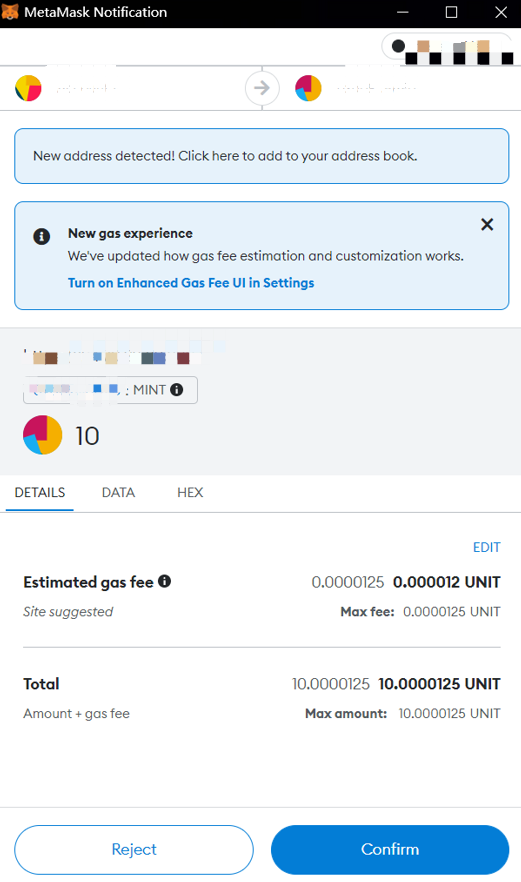
- After clicking ‘Confirm’, the system will display ‘exchanged successfully!’.
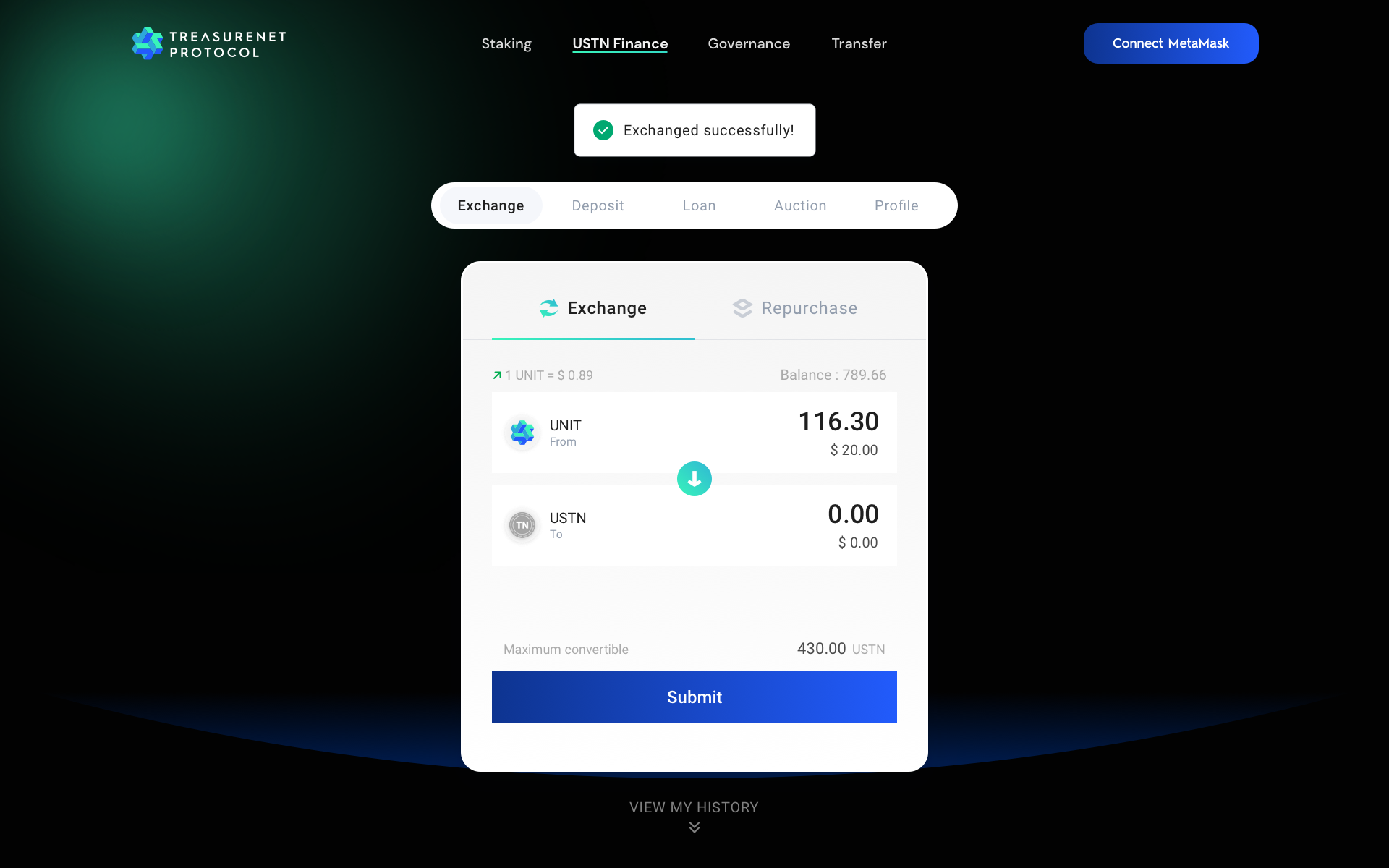
2. Deposit
Deposit USTN
- Enter the amount of USTN you wish to deposit and click ‘Submit’ to submit.
:::caution The input number must be greater than 0 and less than or equal to the account balance, otherwise, it cannot be successfully submitted. :::
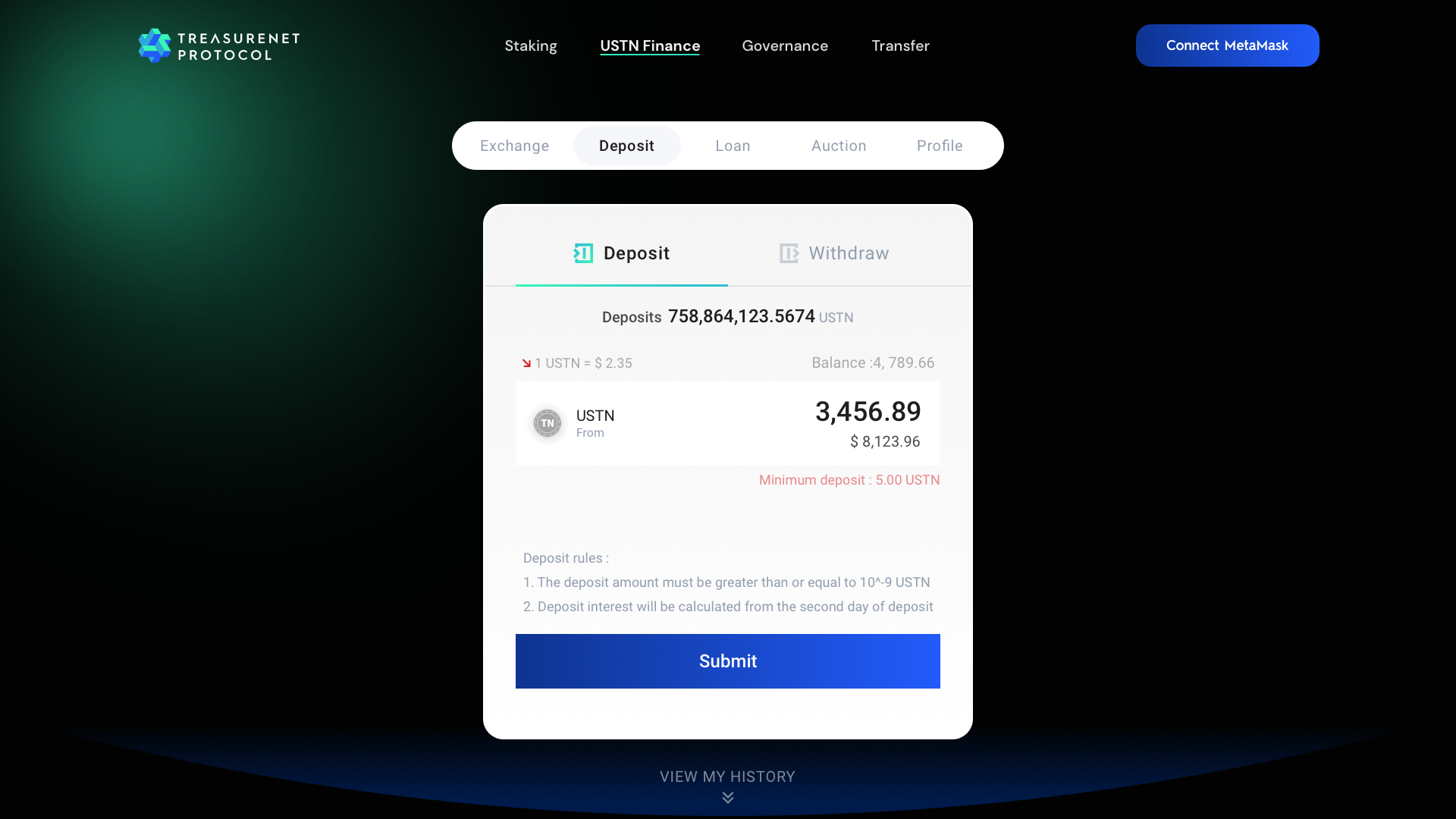
- Click ‘VIEW HISTORY’ to view all previous deposit and withdrawal records.
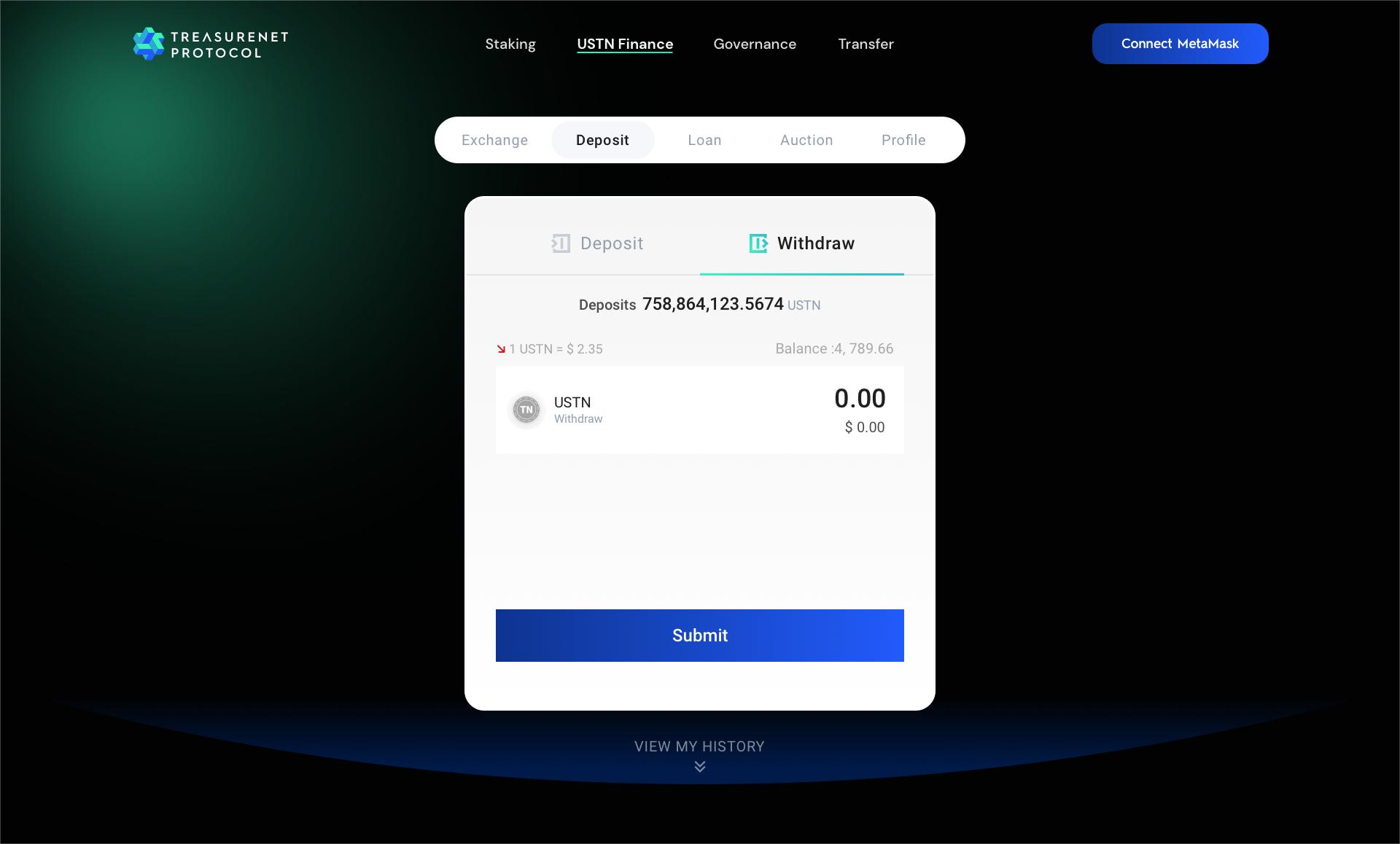
Withdraw USTN
- Enter the amount of USTN you wish to withdraw and click ‘Submit’ to submit.
:::caution Note: The input number must be greater than 0 and less than or equal to the deposited amount, otherwise, it cannot be successfully submitted. :::
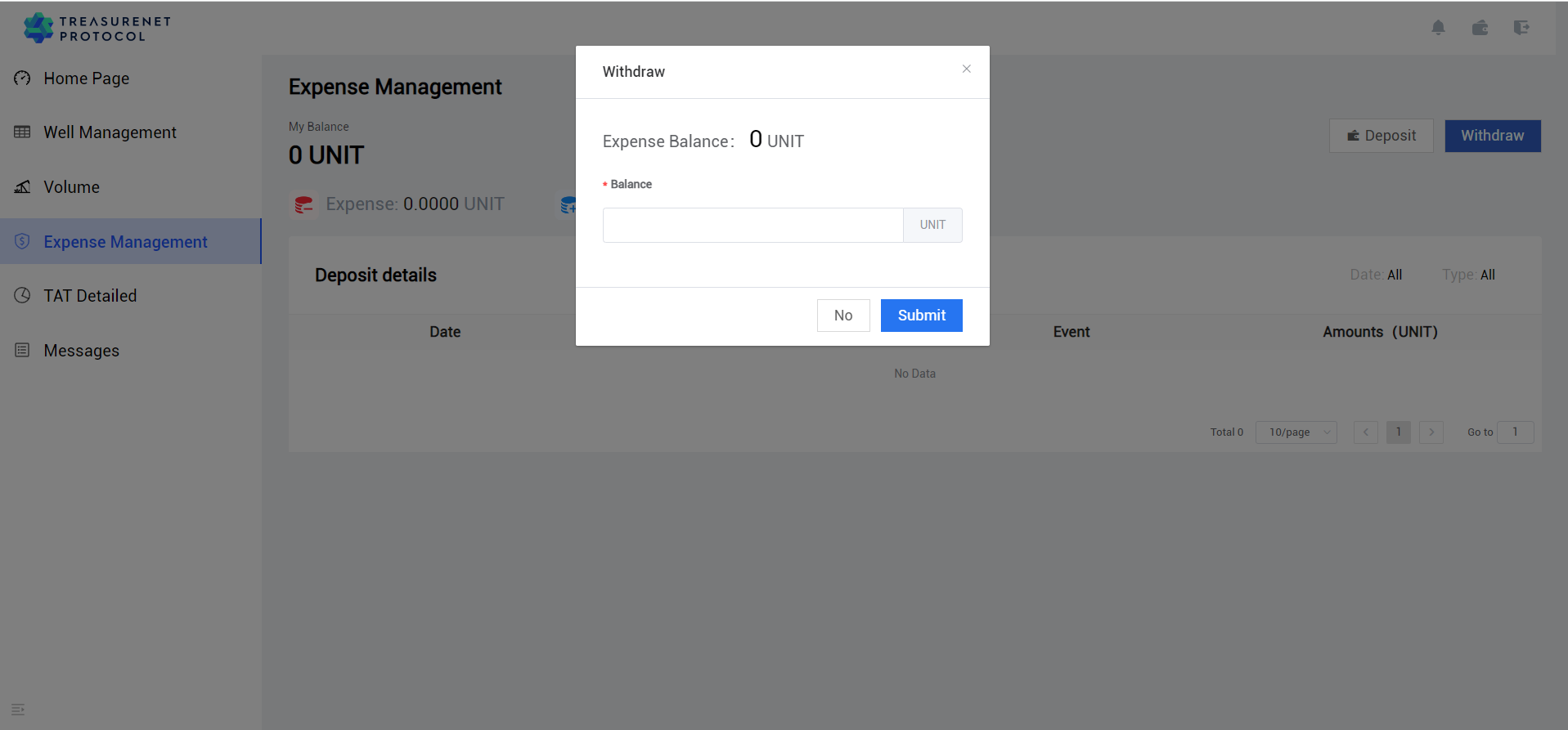
Loan
Loan
- Enter the amount of tokens you want to borrow. The equivalent value of the other token will be displayed automatically. Click ‘Submit’ to submit.
:::caution Note: The input number must be greater than 0, otherwise, it cannot be successfully submitted. :::
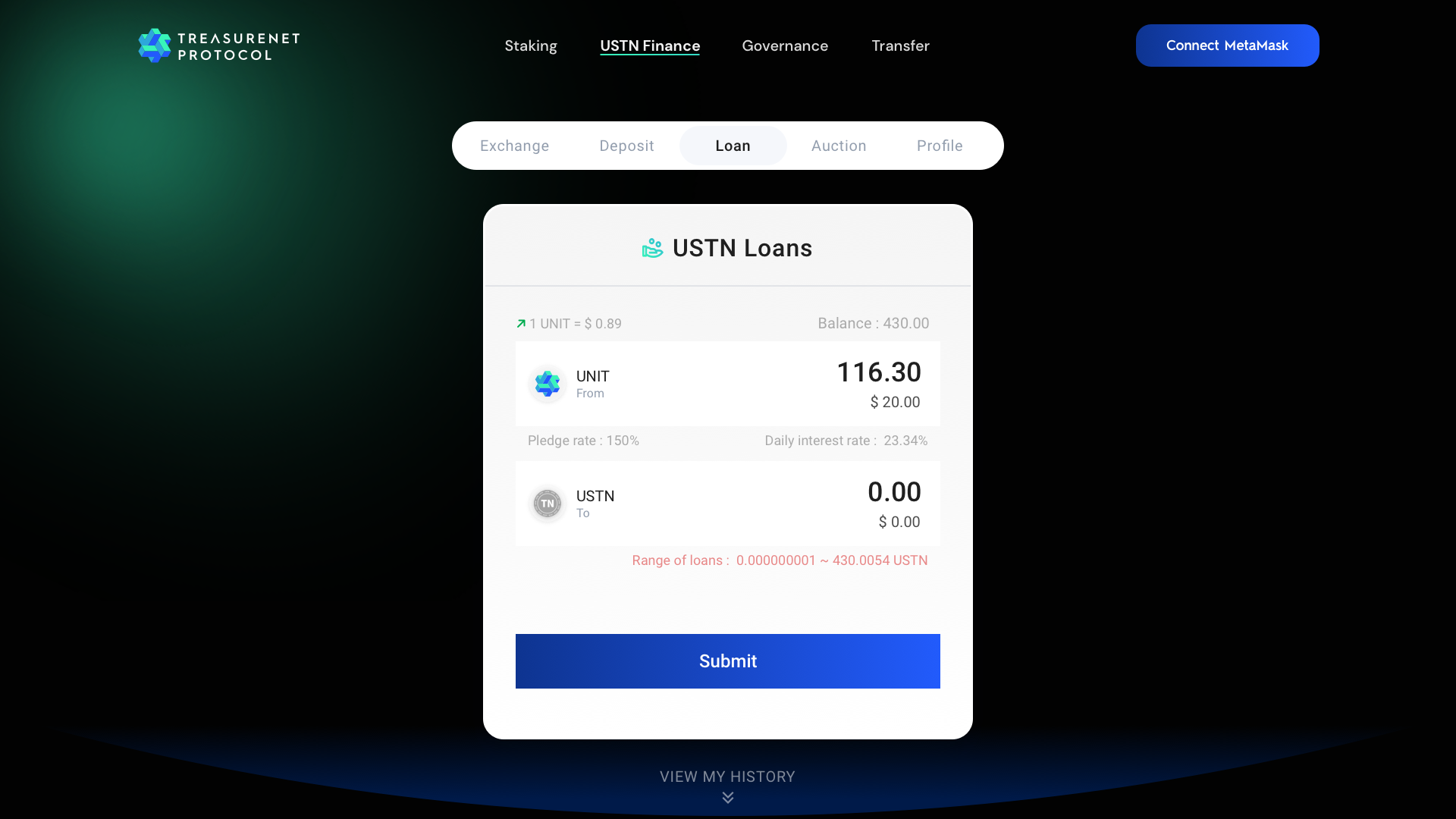
- Click ‘VIEW HISTORY’ to see all previous loan and repayment records.
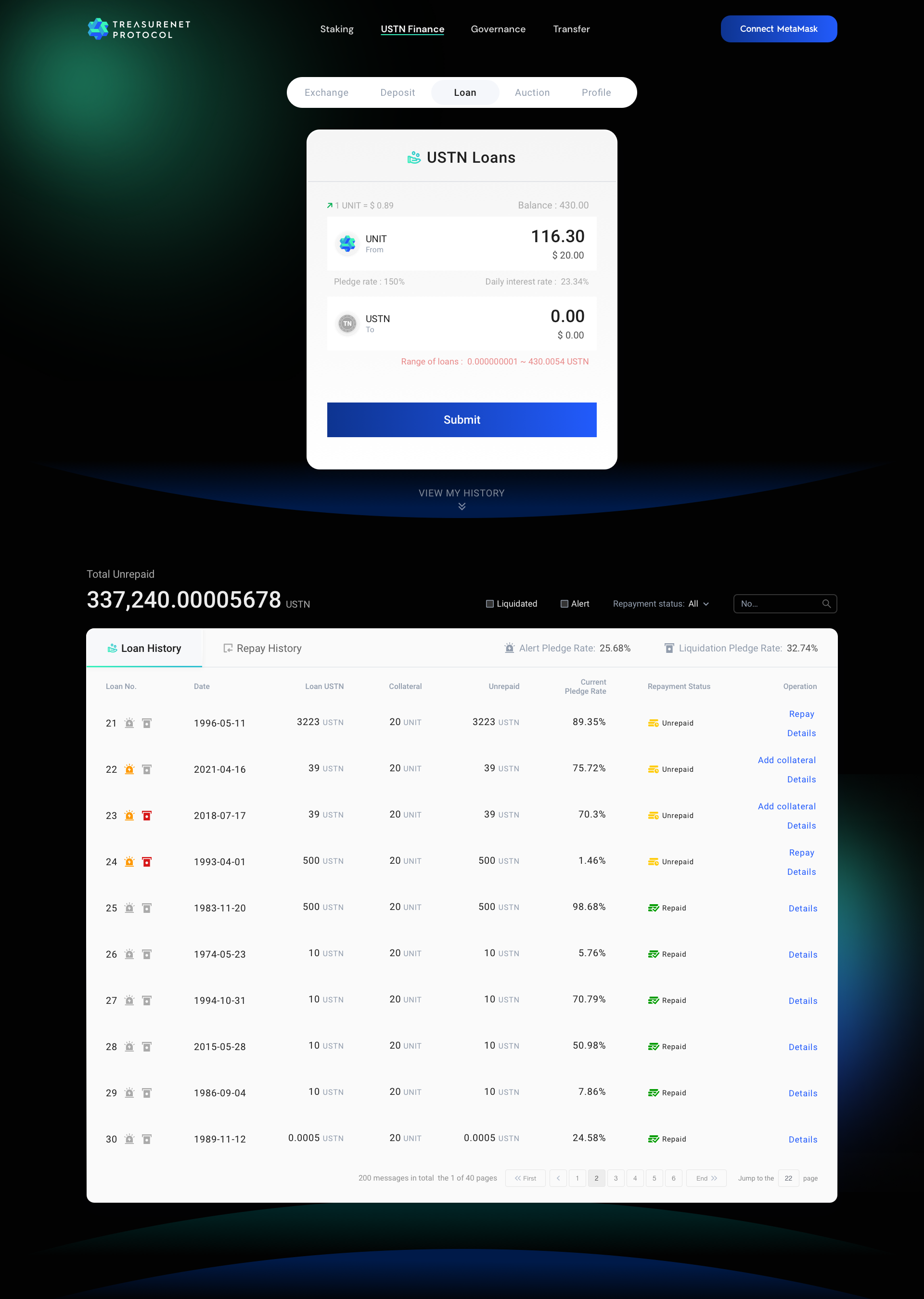
- Click on Details to view loan details.
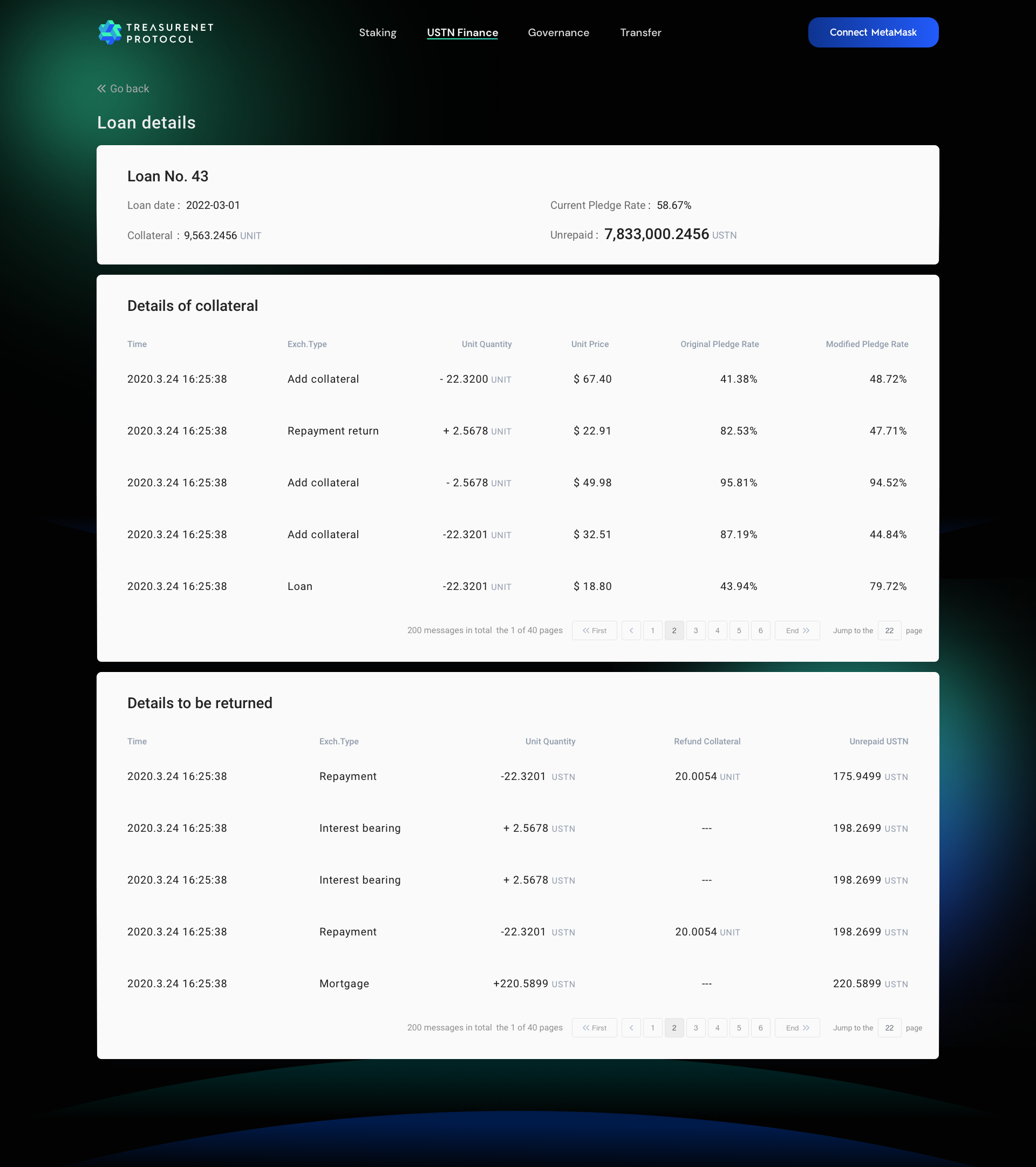
Repay
- In the loan history records, you can click on ‘Repayment’ to make a repayment.
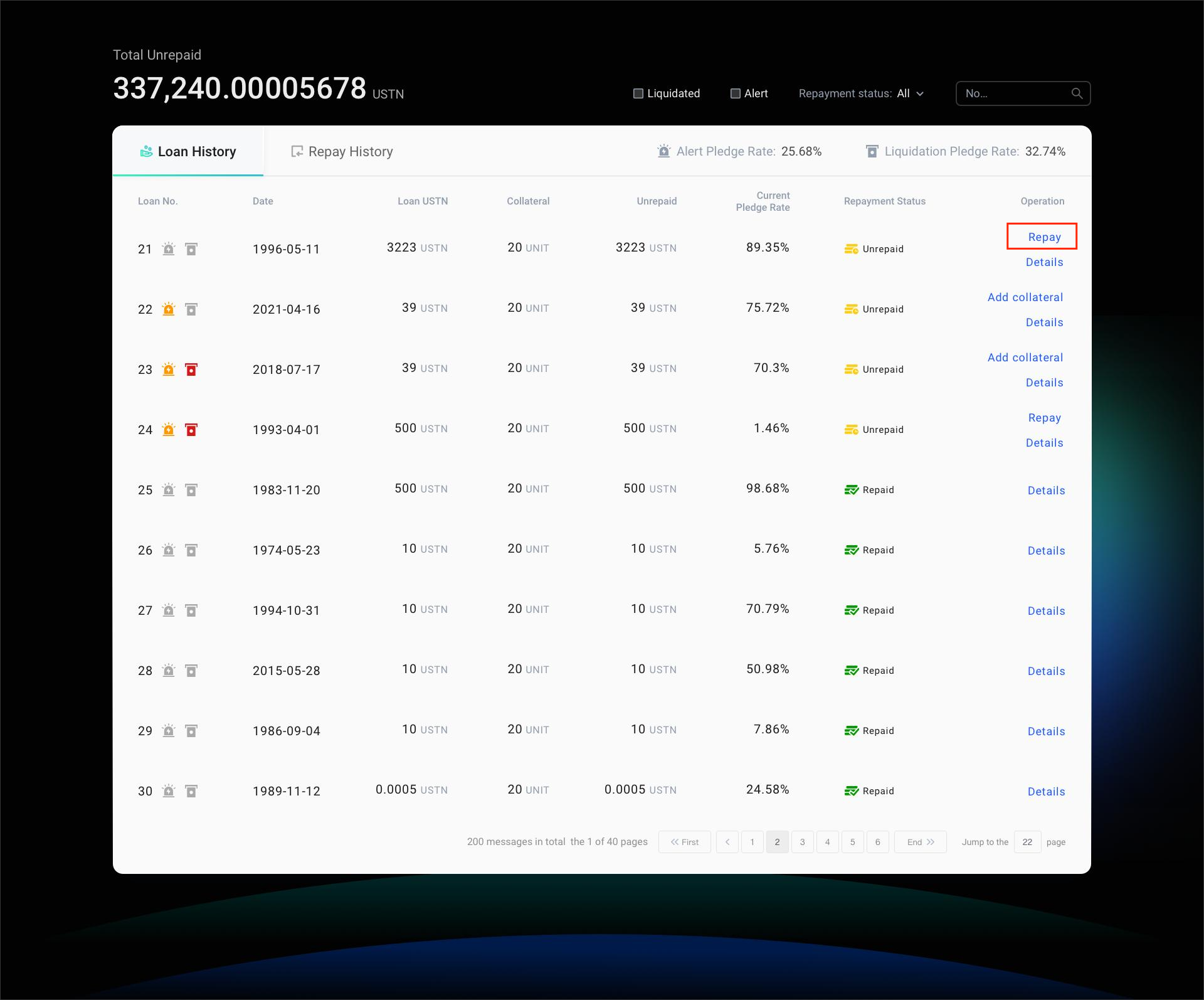
- Enter the repayment amount.
:::caution Note: The input number must be greater than 0 and less than or equal to the loan amount, otherwise, it cannot be successfully submitted. :::
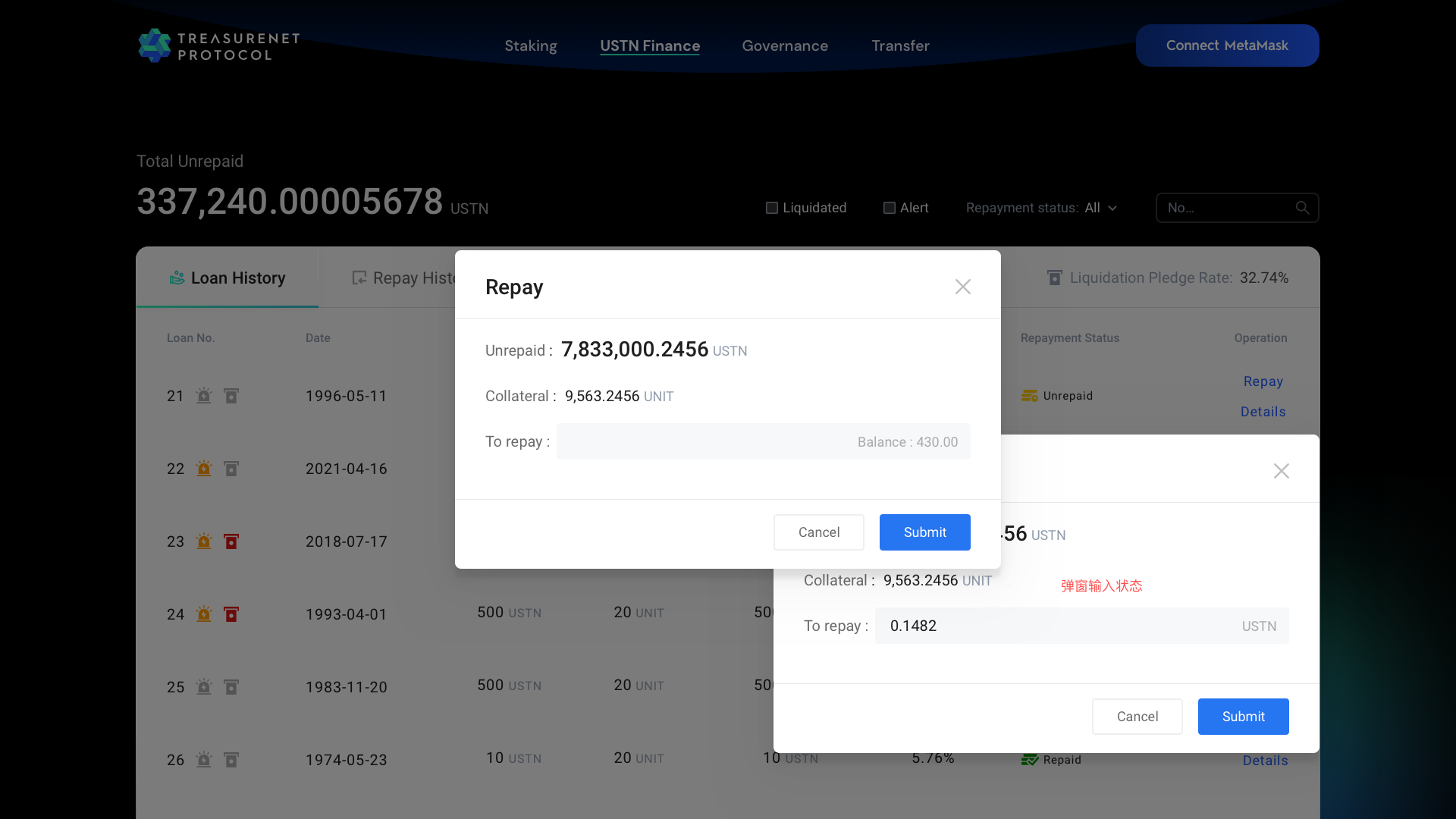
If the repayment is successful, it will display ‘Repaid successfully!’; if all repayments have been made, it will display ‘Your loan has been paid off totally!’.
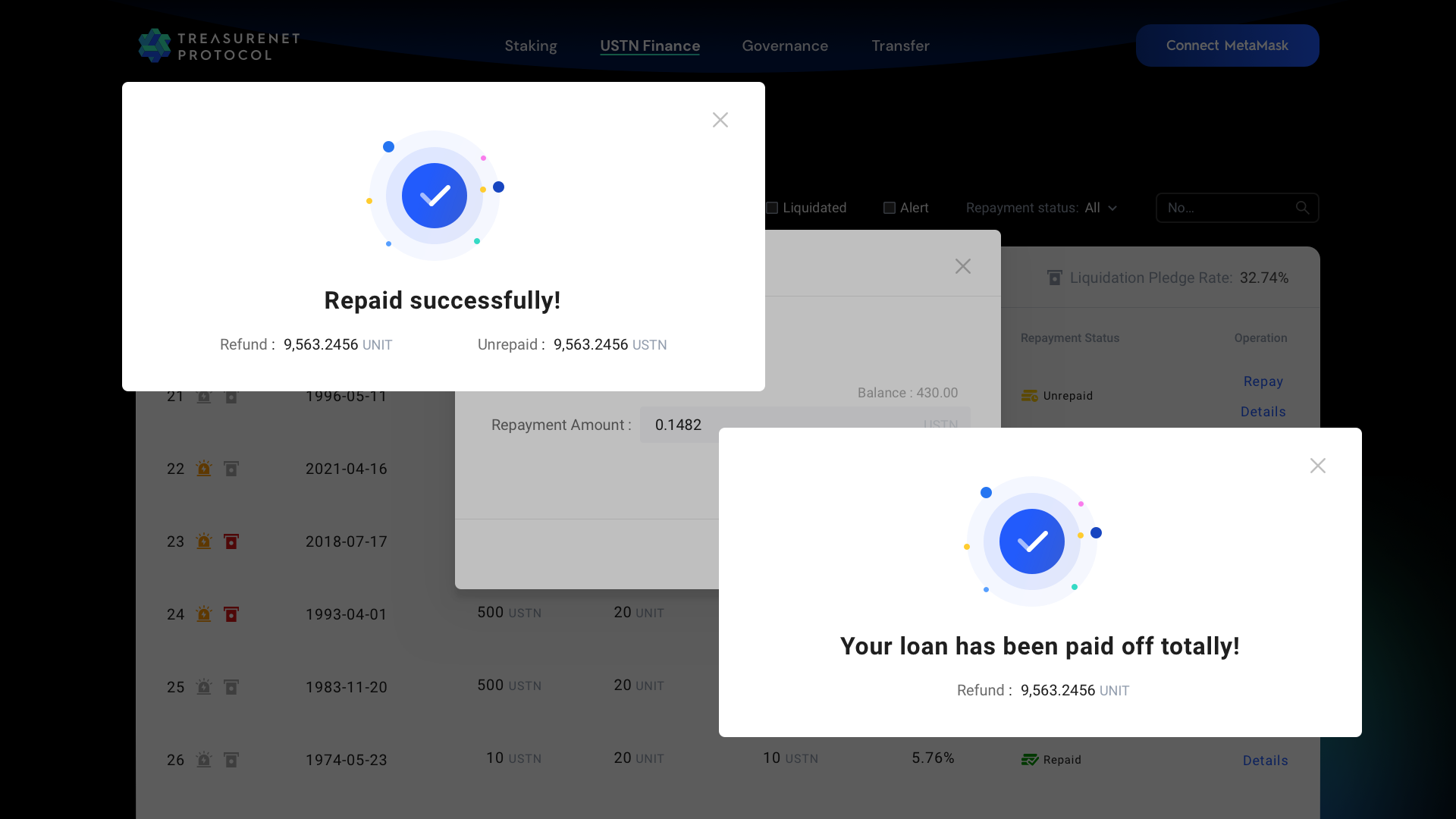
-
After closing the pop-up window, it will return to the history record page.
-
Click on the ‘Payment History’ tab to view previous repayment records.
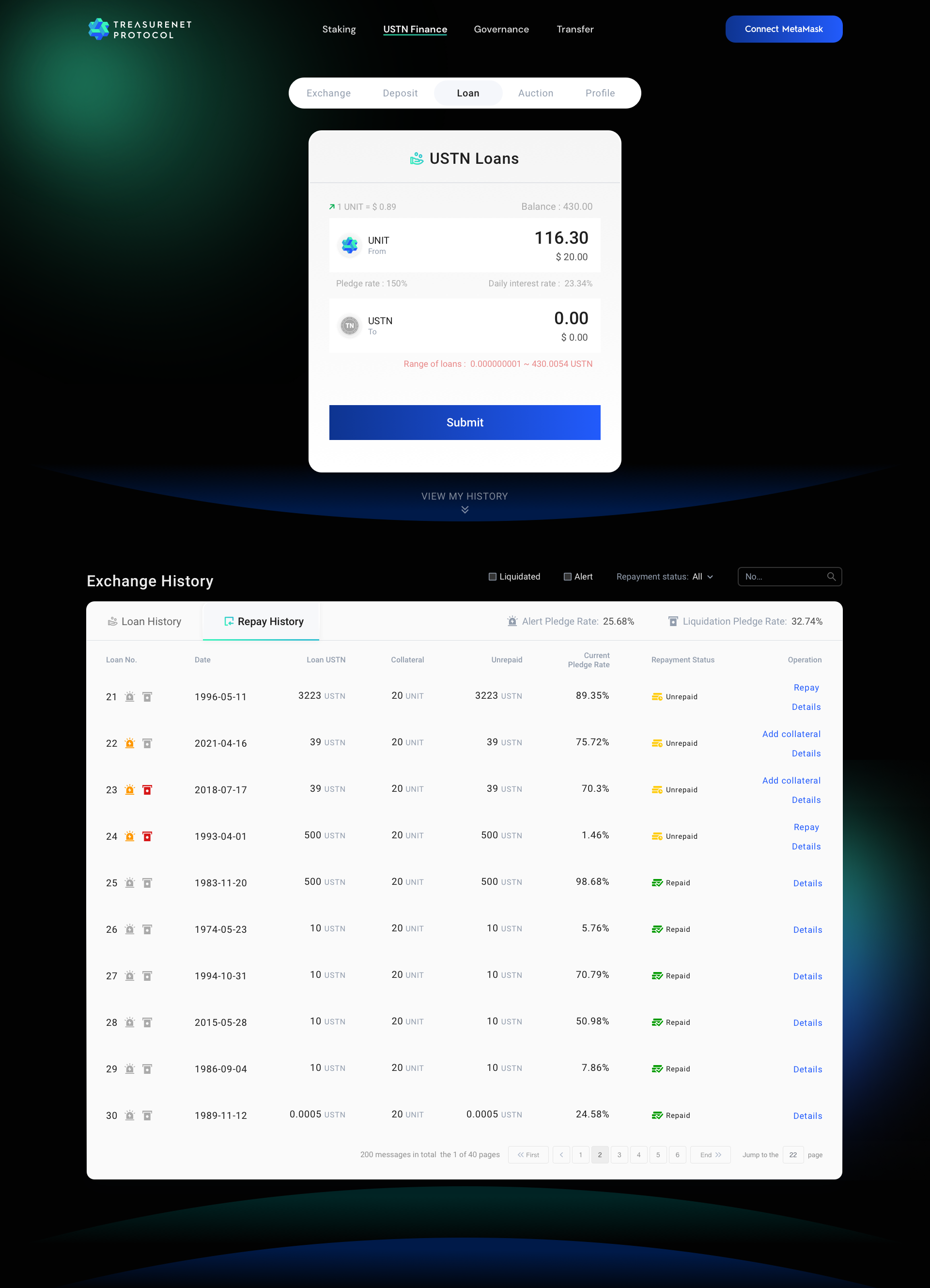
Add collateral
- When the value of the collateral for a loan / the value of the lent USTN is less than or equal to the warning line, the system will issue a warning to the user, suggesting to supplement the collateral.
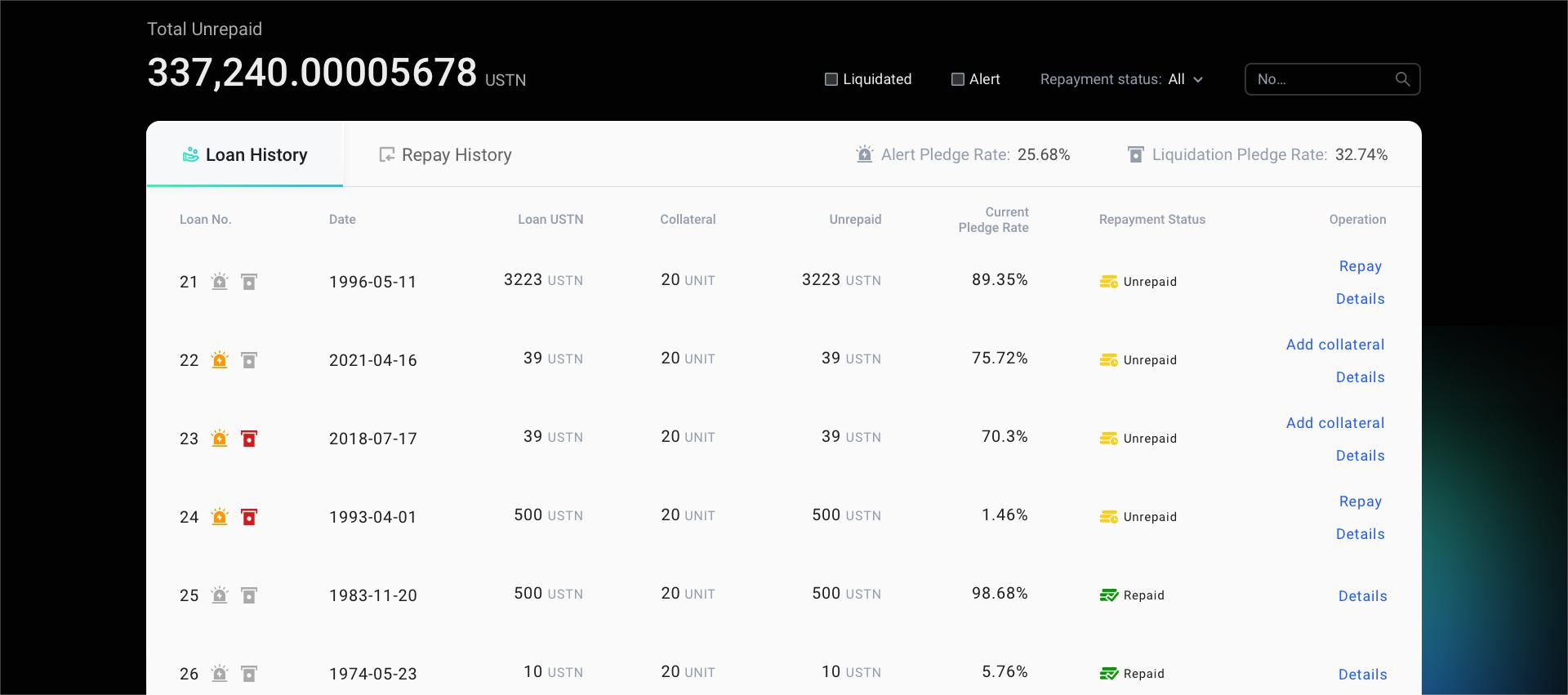
- Click on ‘Add collateral’ to add collateral, and enter the amount of collateral in the pop-up window.
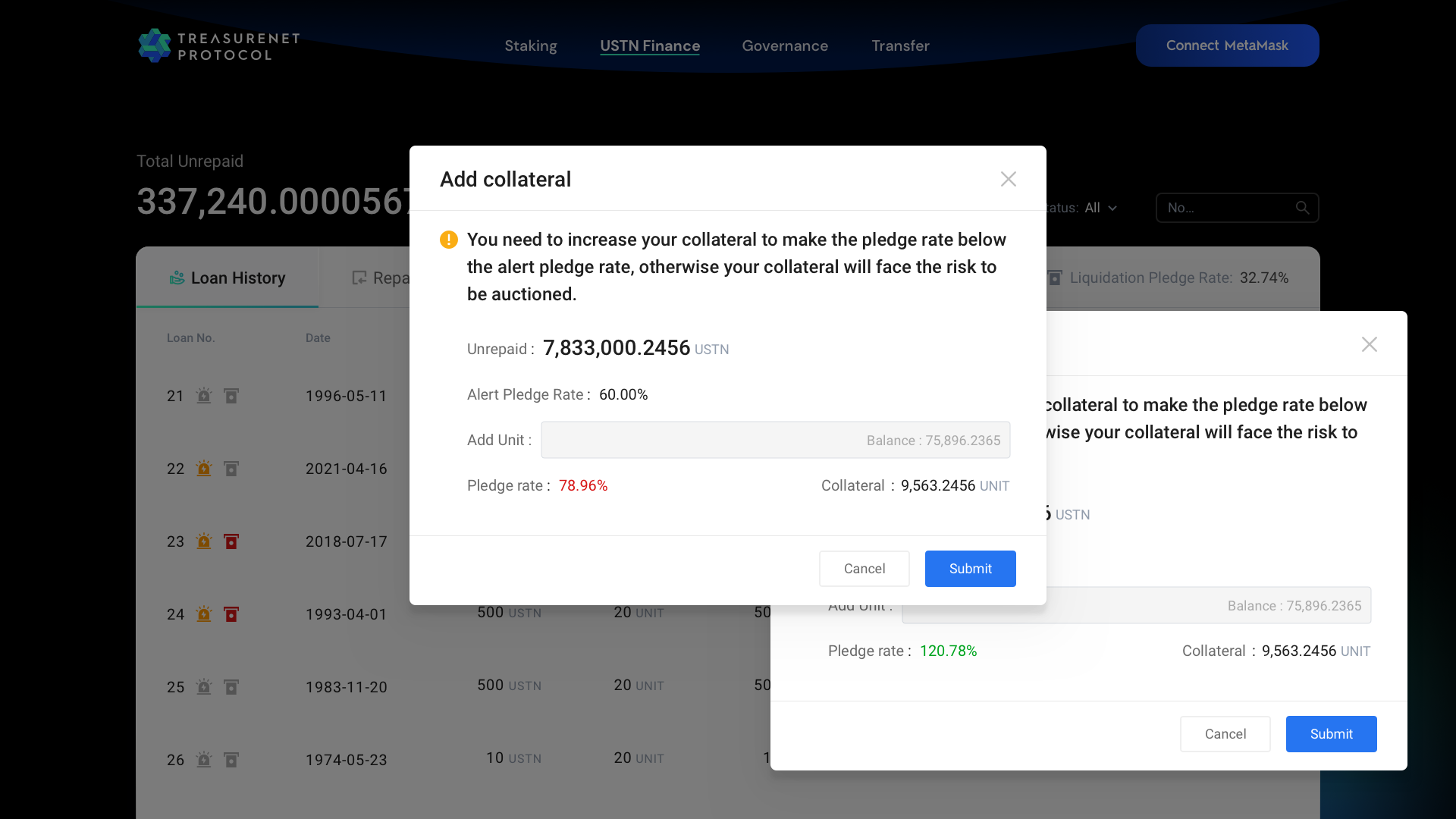
- After clicking ‘Submit’, if the value of the added collateral / the value of the lent USTN is greater than the warning line, there will be no more warnings. The system will prompt ‘Add collateral successfully! The alert status has been lifted.’.
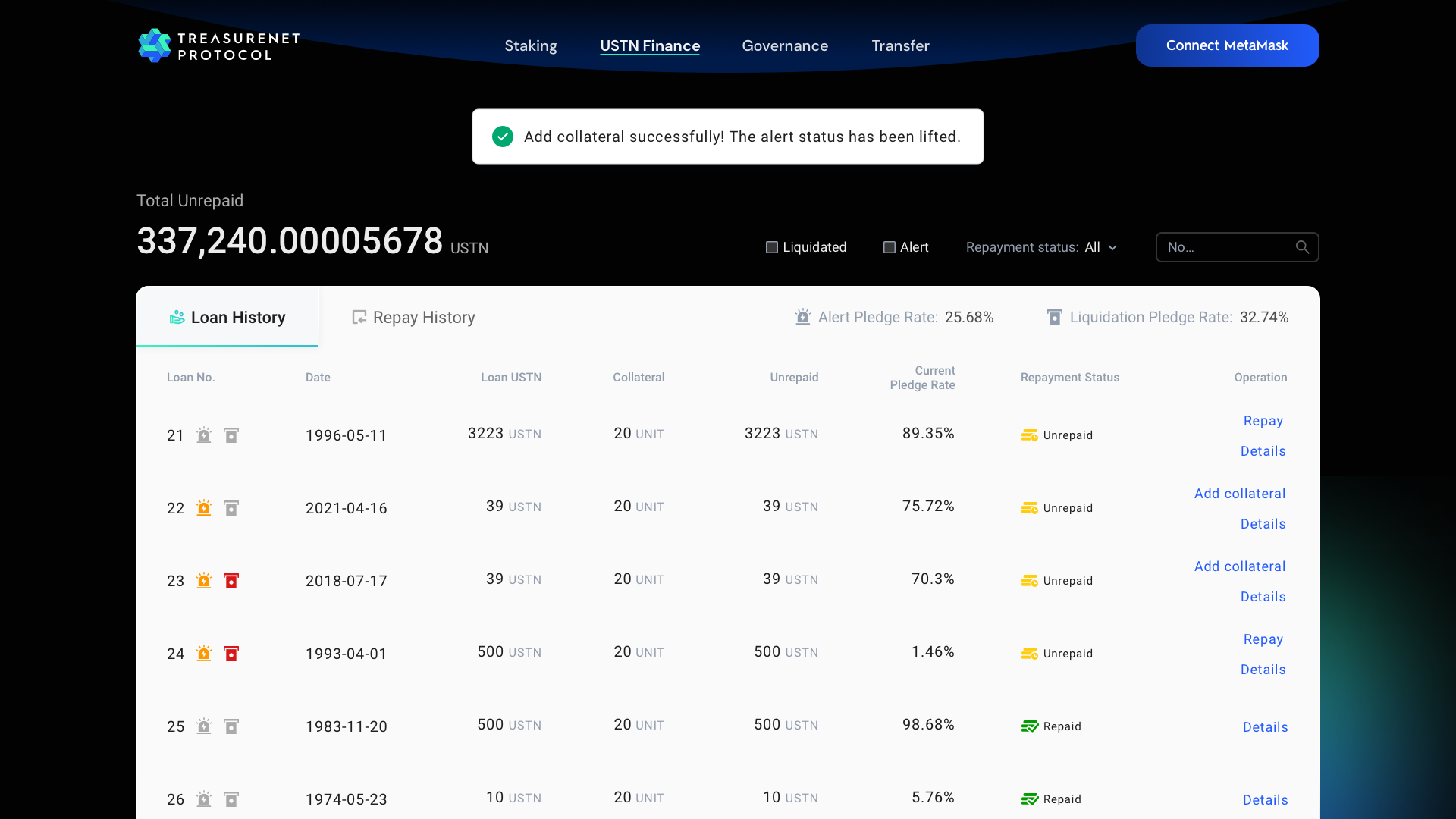
4. Auction
- The Auction interface can query all items currently being auctioned.
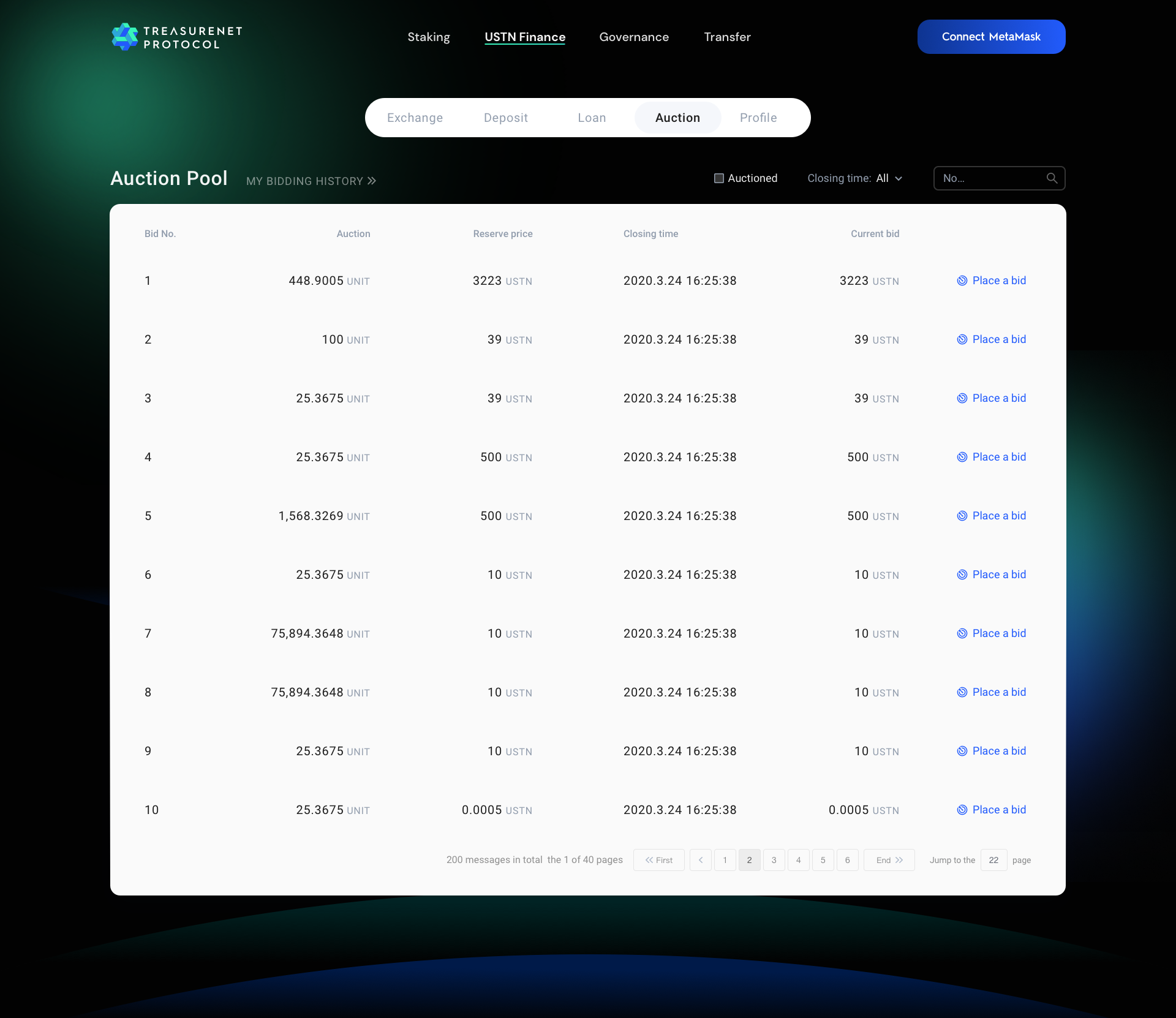
- Click on ‘Place a bid’ to participate in the bidding.
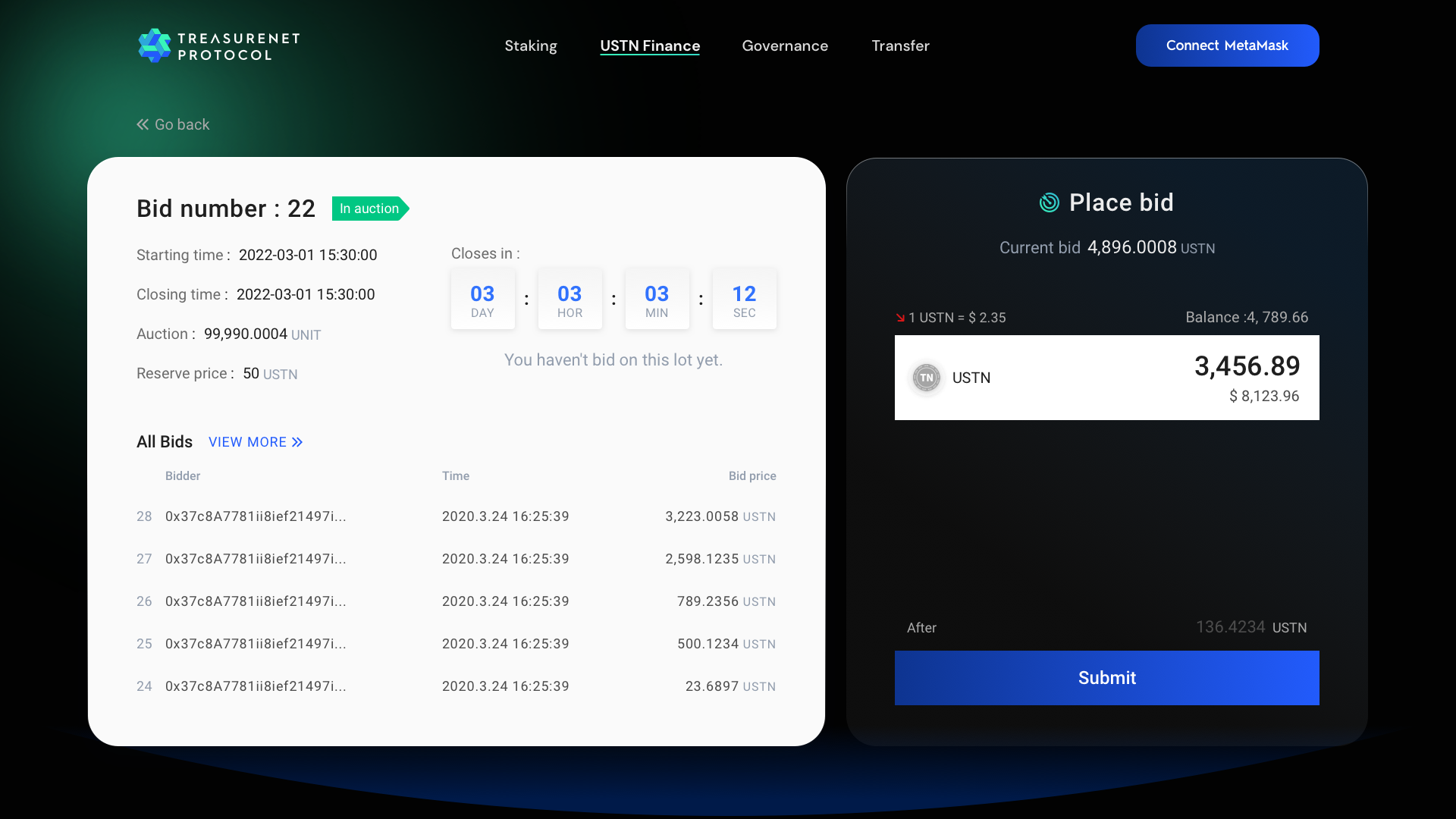
- Click on ‘My bidding history’ to view records of my participation in the bidding.
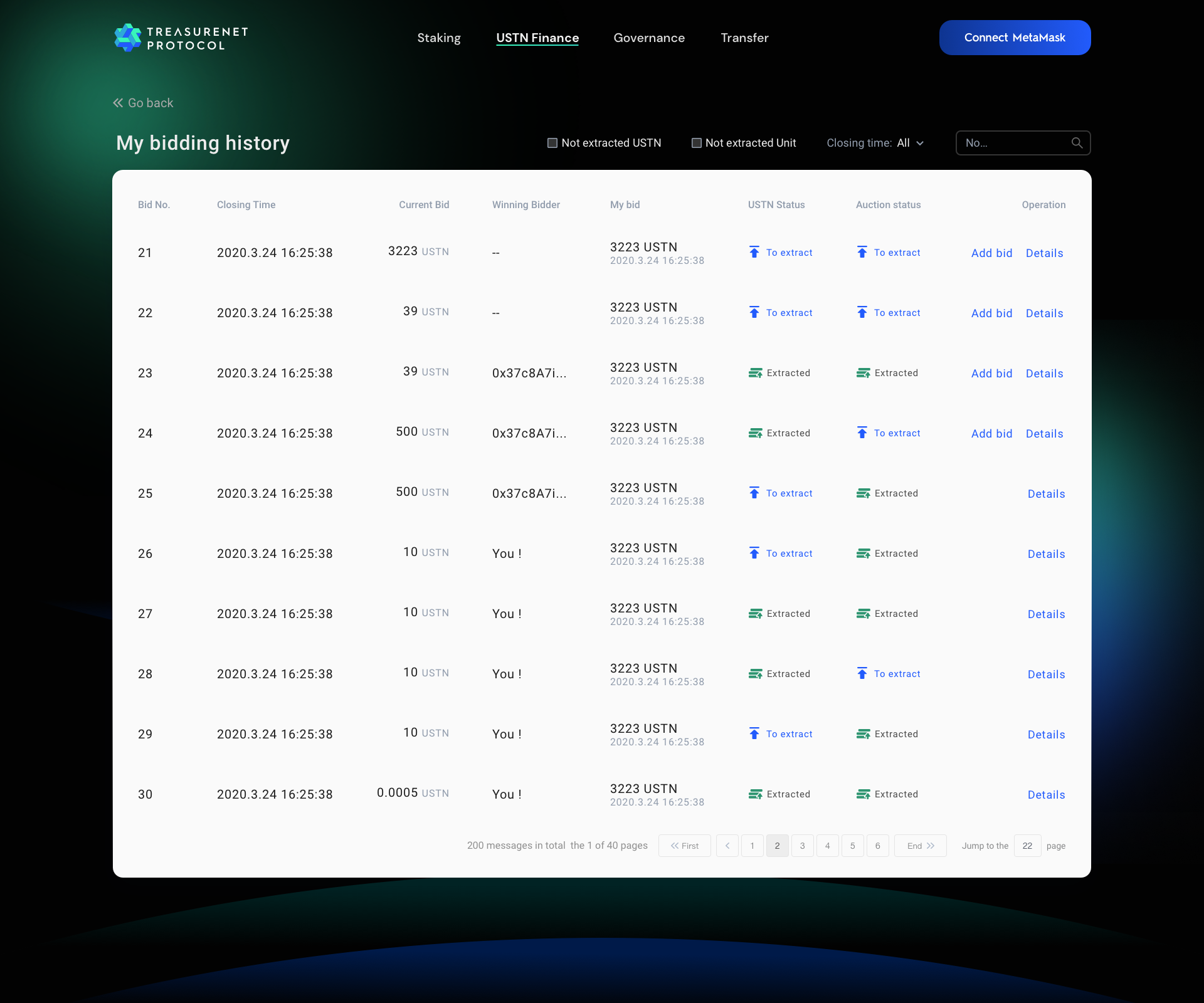
- If the user is not currently the highest bidder for the item, click ‘Extract USTN’ to withdraw the USTN you have invested at any time.
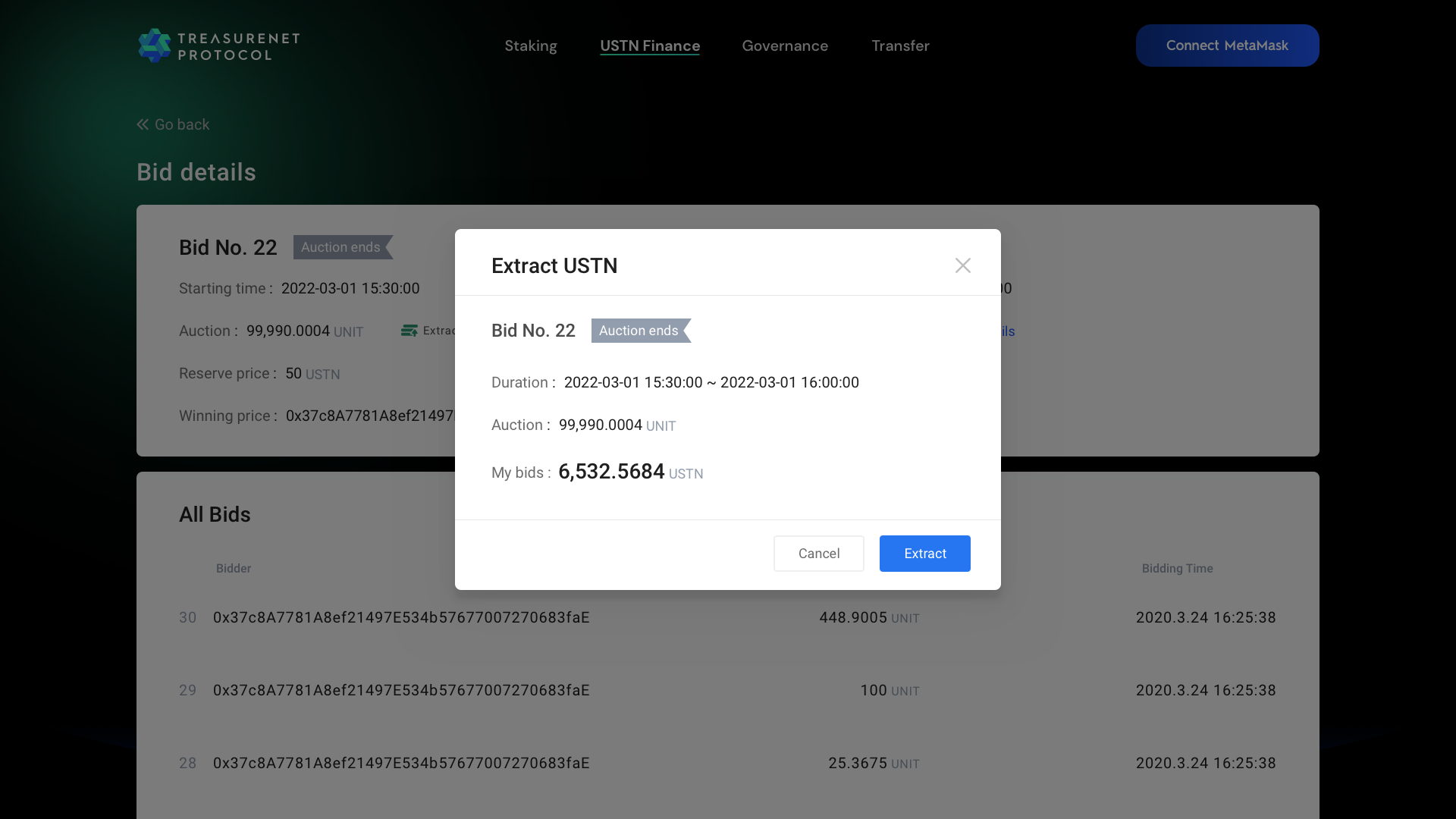
- If the current user successfully wins the bid, click ‘Extract auction’ to transfer the item to your personal account.
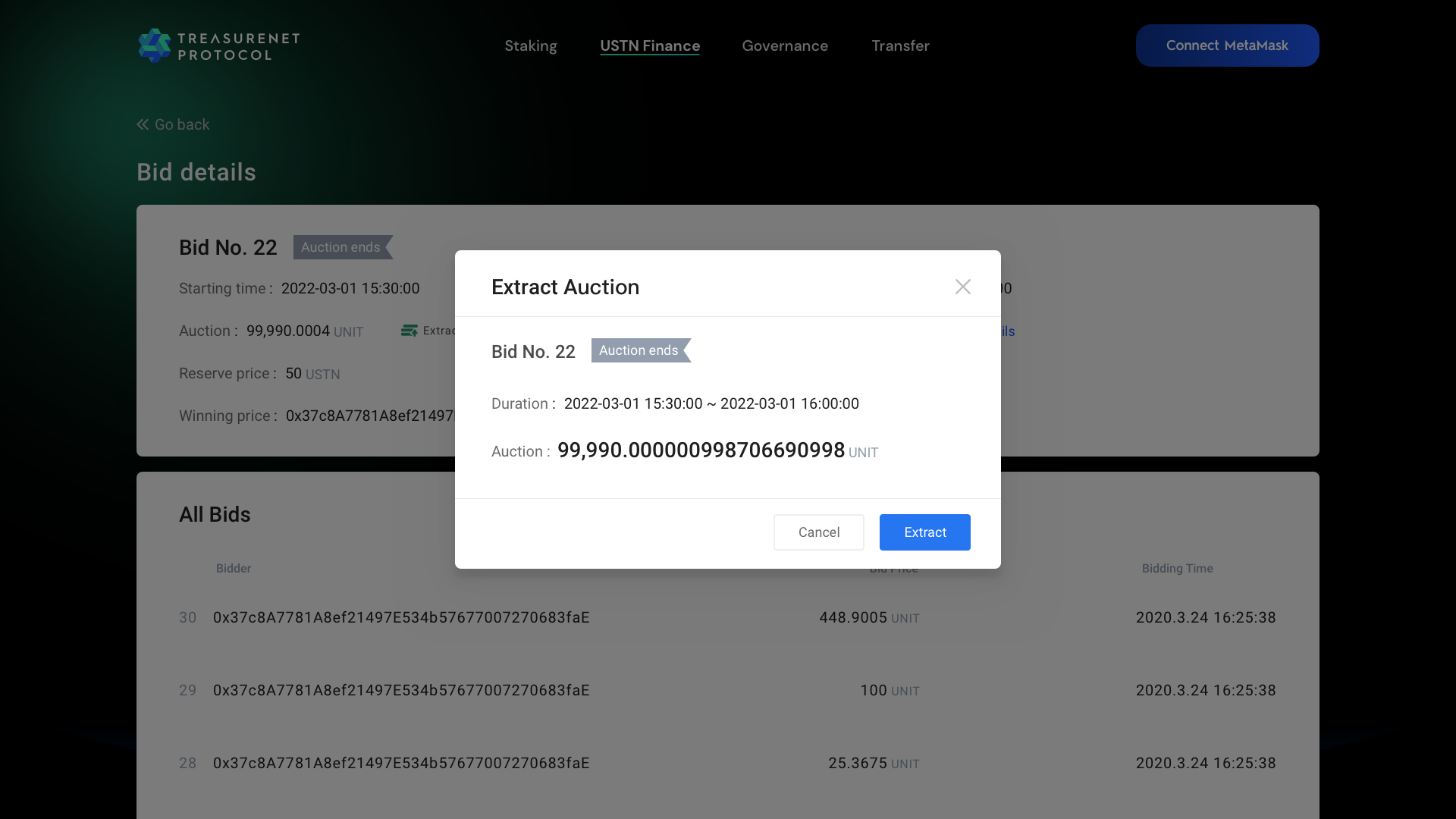
- Click on ‘Details’ to view the bidding details of an item, including item information, winning bidder information, bidder information, etc.
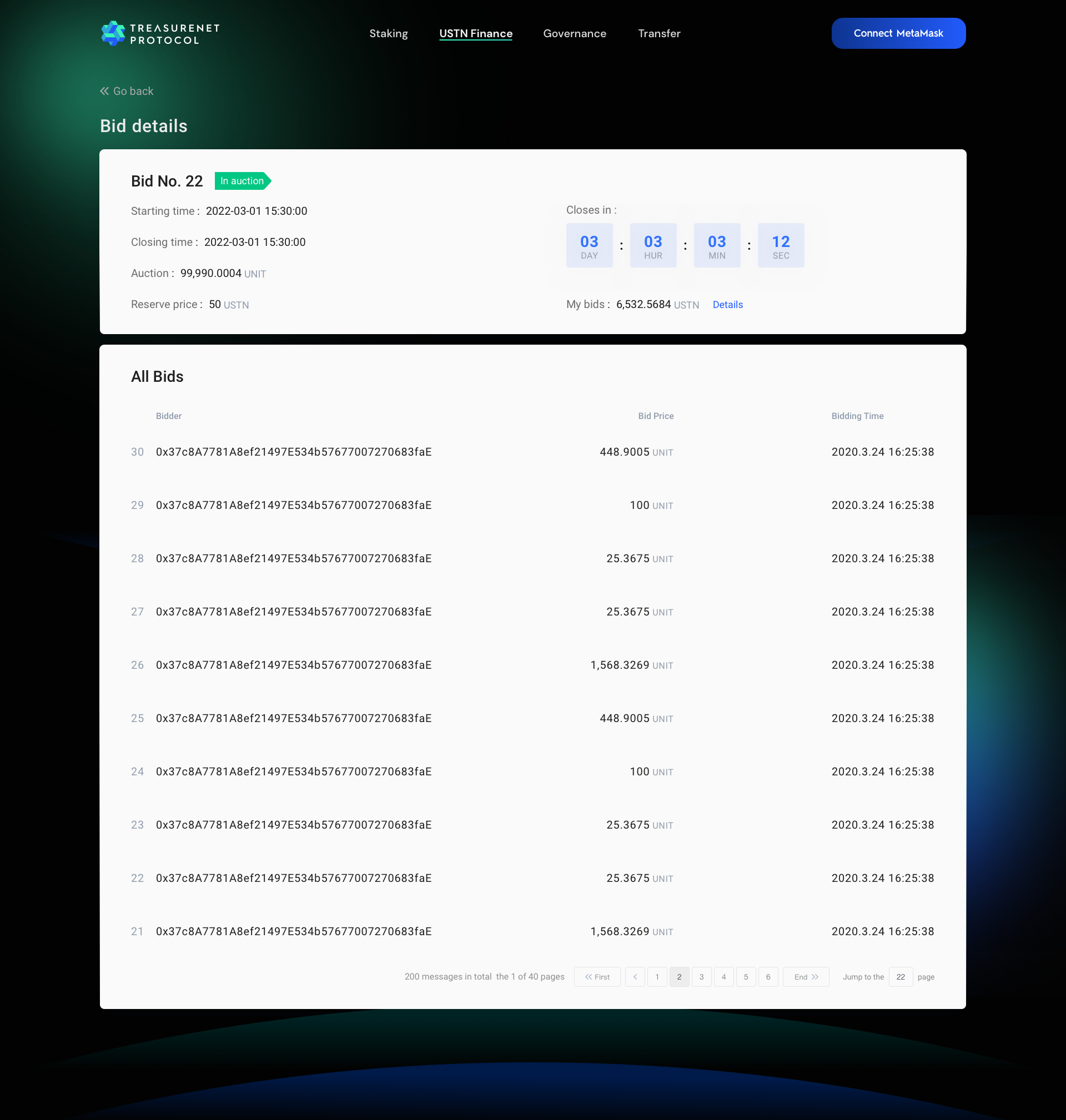
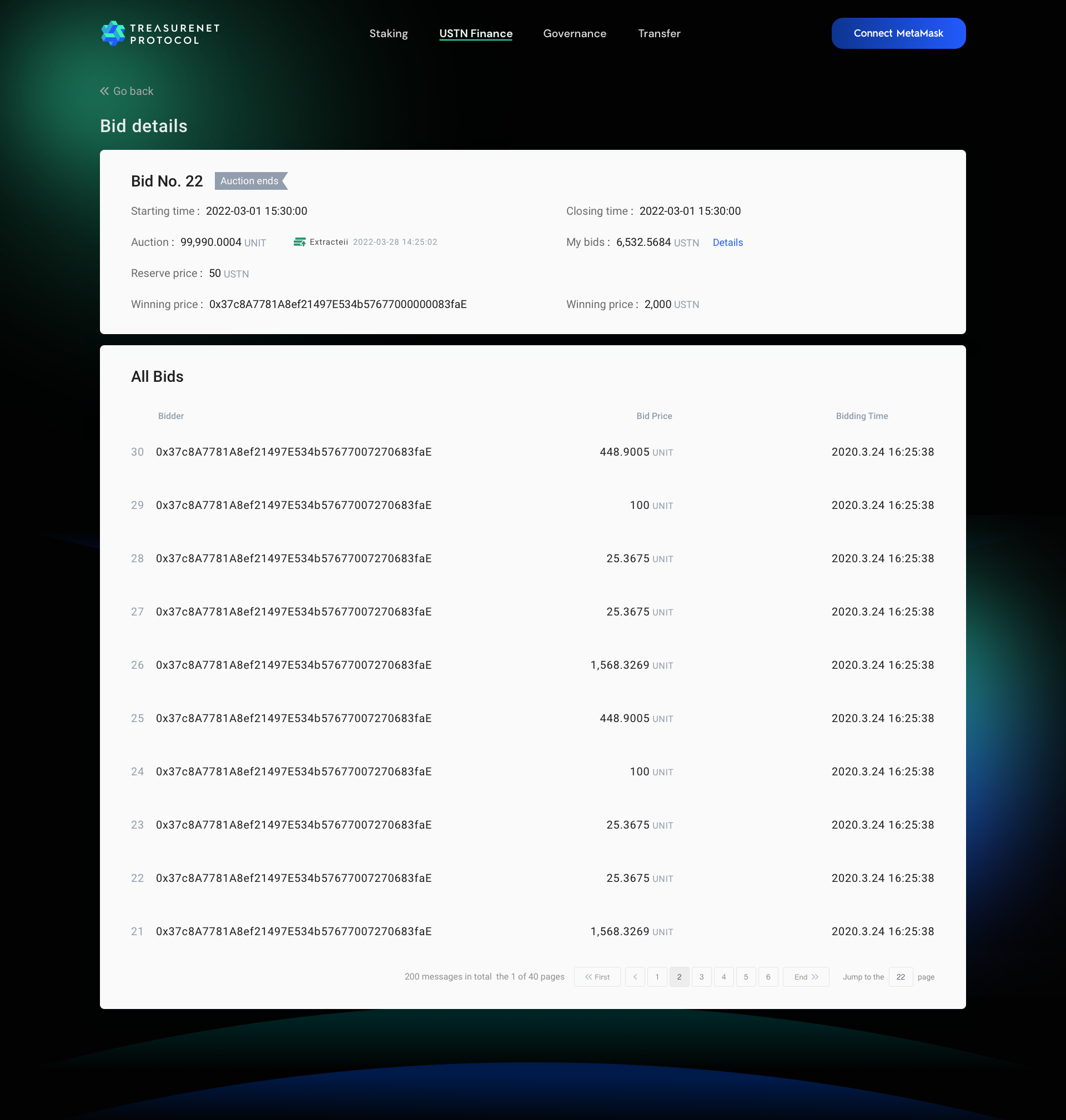
5. Profile
My Assets
- Click on Profile to enter the personal center page. This page displays the statistics of key data such as the user’s USTN balance, deposit balance, and outstanding repayments. Here, My Assets = USTN Balance + USTN Deposit Balance; USTN Balance shows the current account’s USTN balance.
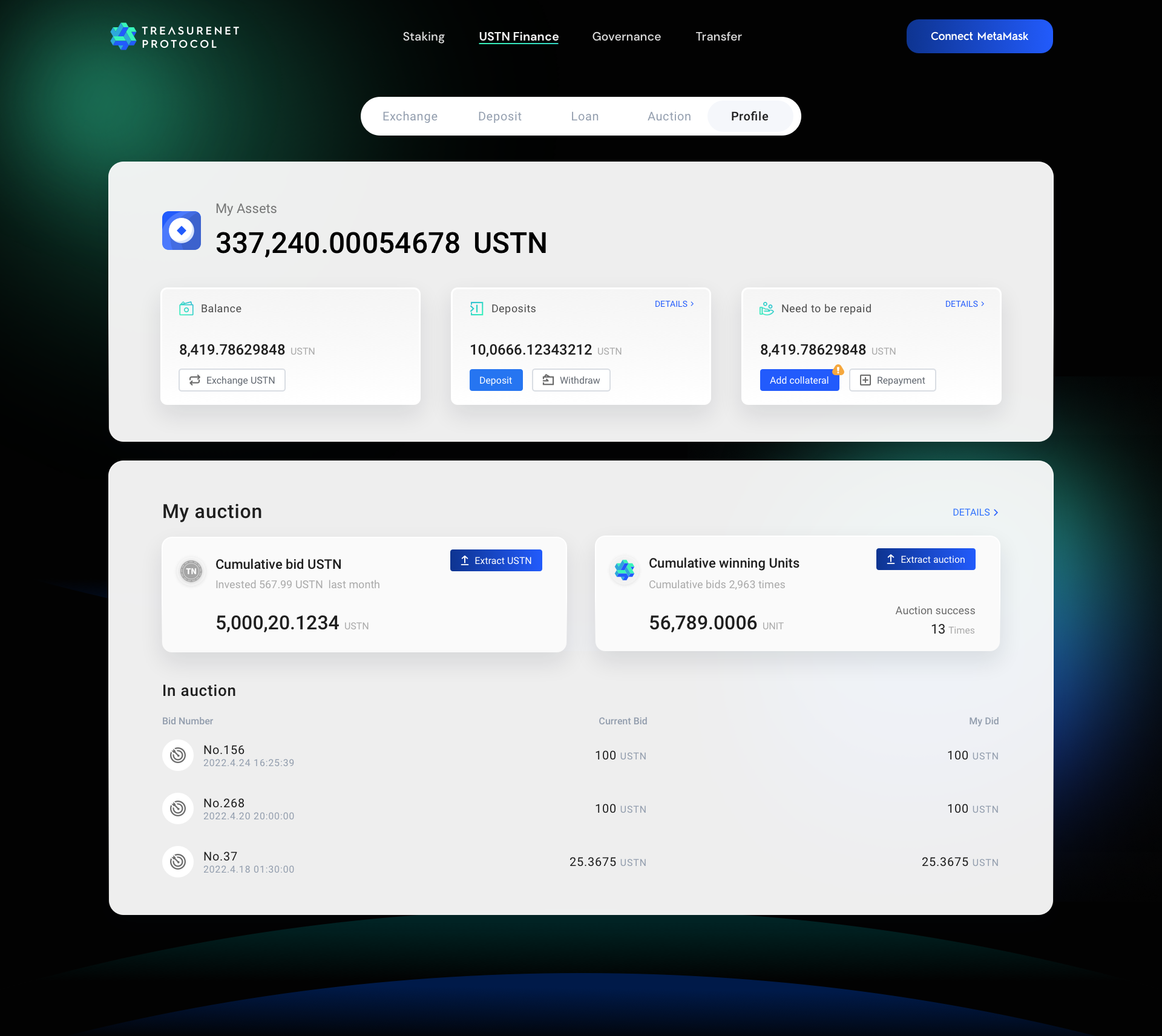
- Clicking on the buttons and ‘Detail’ in the three panels of My Assets and the ‘Extract USTN’ and ‘Extract auction’ buttons in the My Auction panel will take you to the Exchange, Deposit, Loan page; click on the ‘My Bidding History’ interface.
:::info 🚧 Documentation is in progress. :::