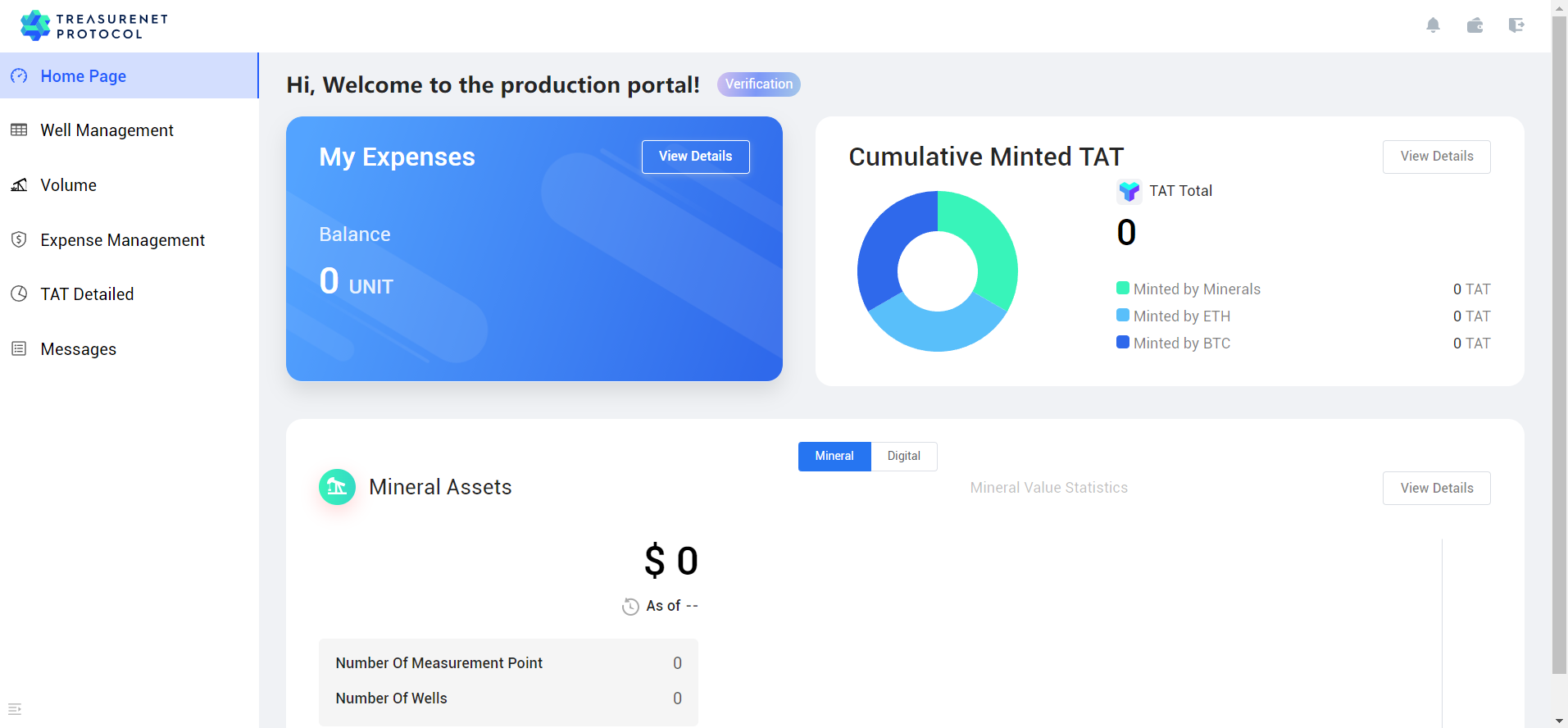Table of contents
Producer Registration
1. Login and Registration
Once you access the ‘Production Portal’, click on “connect MetaMask” to establish a connection with your MetaMask account. Proceed to log in, and you will be successfully registered for the first time.
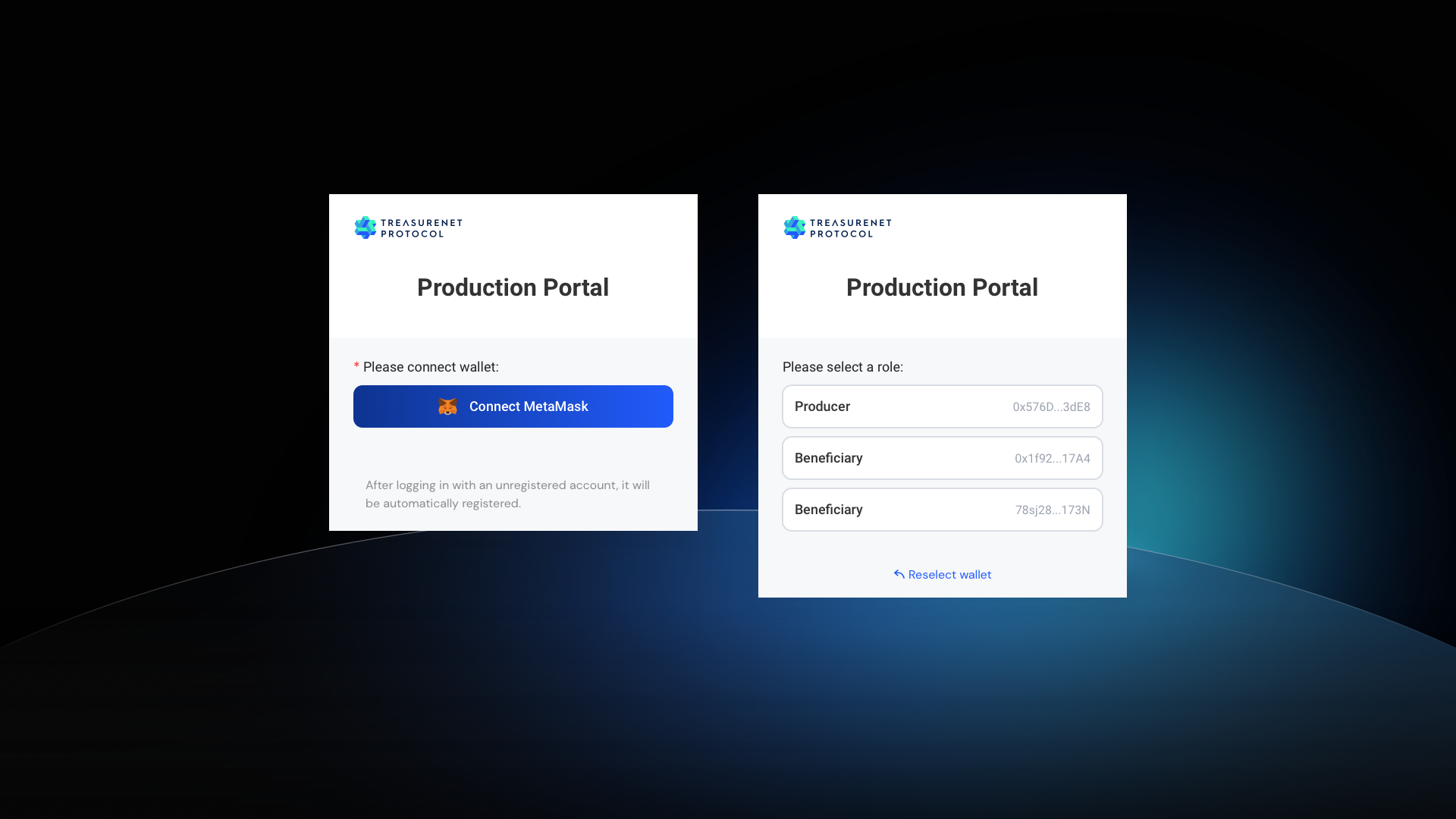
2. Producer Access and Audit
- Upon successful login, if unregistered, you’ll be directed to the admission application page. Under ‘Select region’, choose the location of the asset. Once the selection is complete, click ‘Next’ in the lower right corner to proceed.
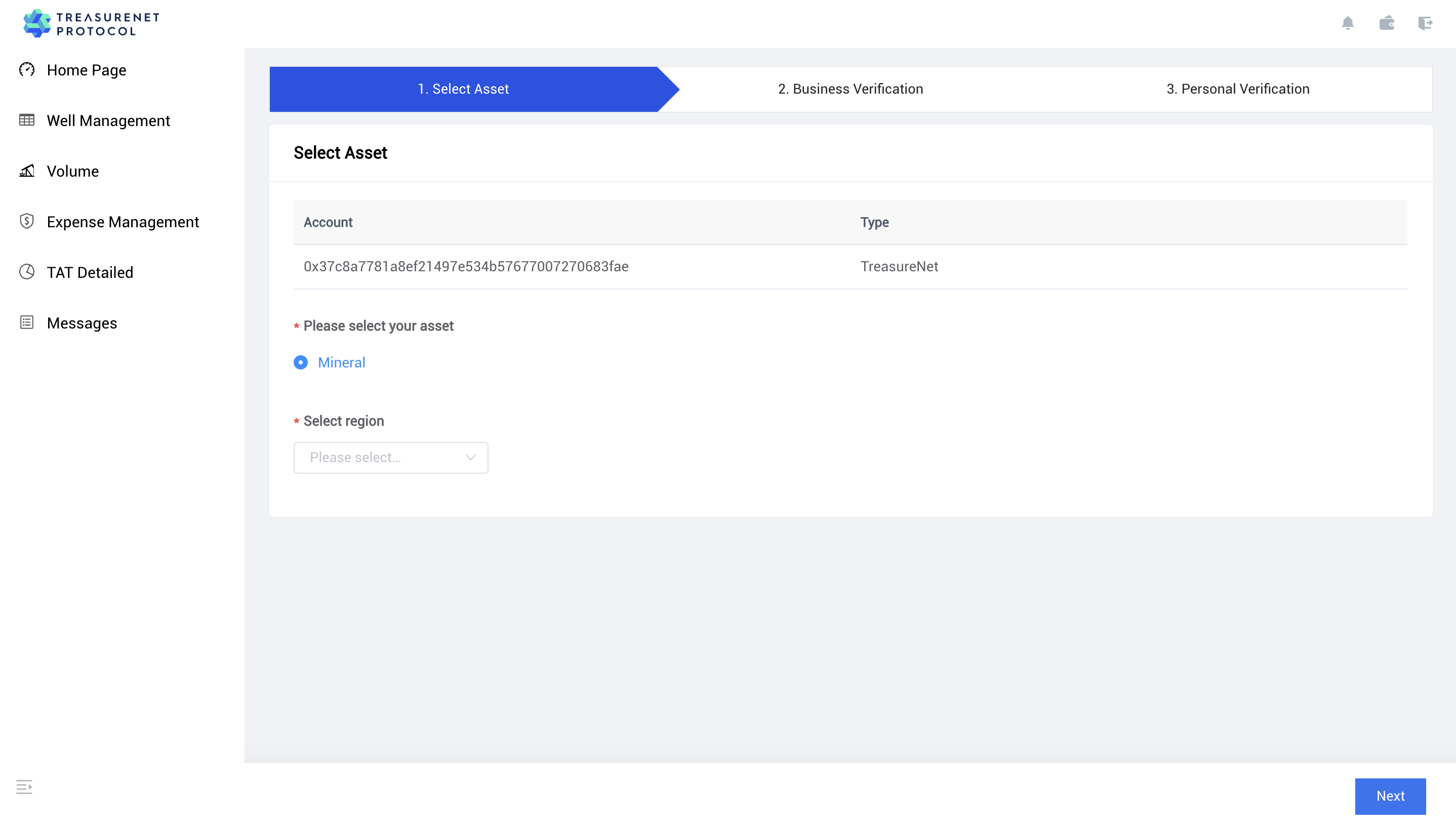
- After selecting a physical mineral, you will need to fill in three sections of information:
a. Company Information
On the ‘Business Verification’ interface, input your company’s basic details, such as the company name, address, and so forth. Once you’ve filled out this information, click ‘Next’ at the bottom-right corner. The system will automatically verify the authenticity of the provided information.
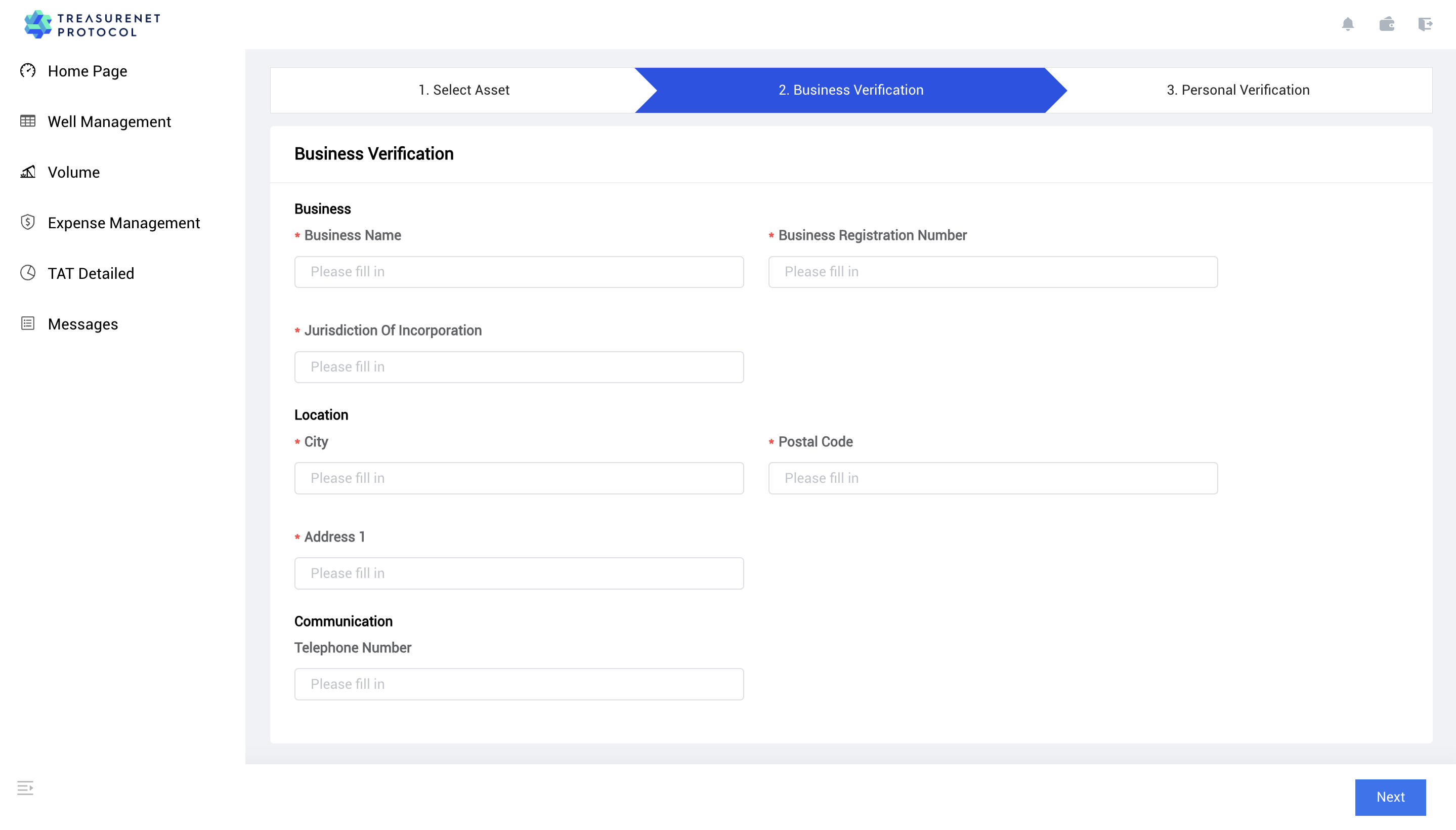
b. Personal Information
On the ‘Personal Verification’ interface, input your personal details, including your name, date of birth, home address, and zip code. After completing the form, the system will conduct an instant review of your information.
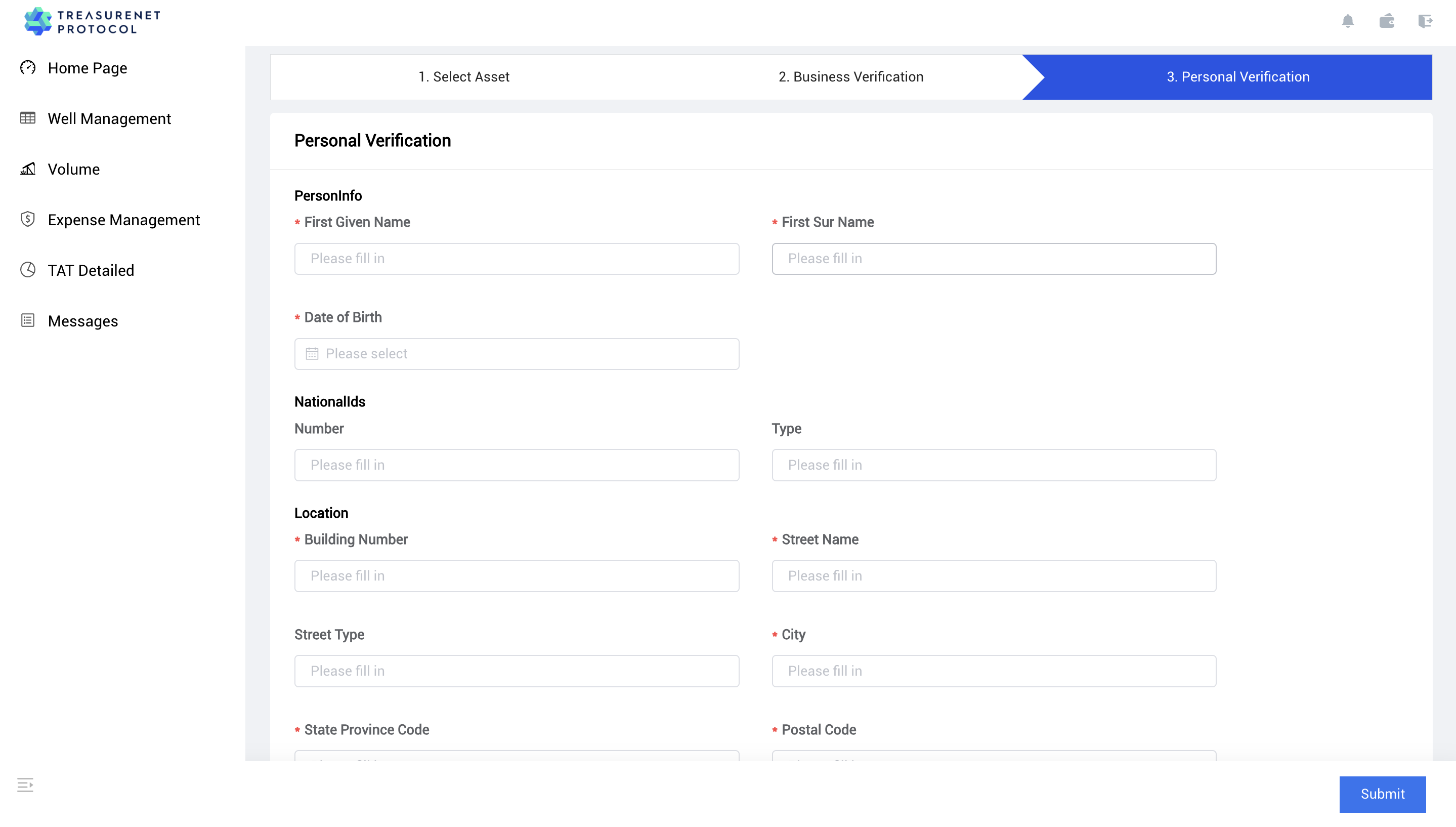
After passing the review, you can see the pop-up prompt, it is recommended to click ‘Add Well’ to add the mine immediately. 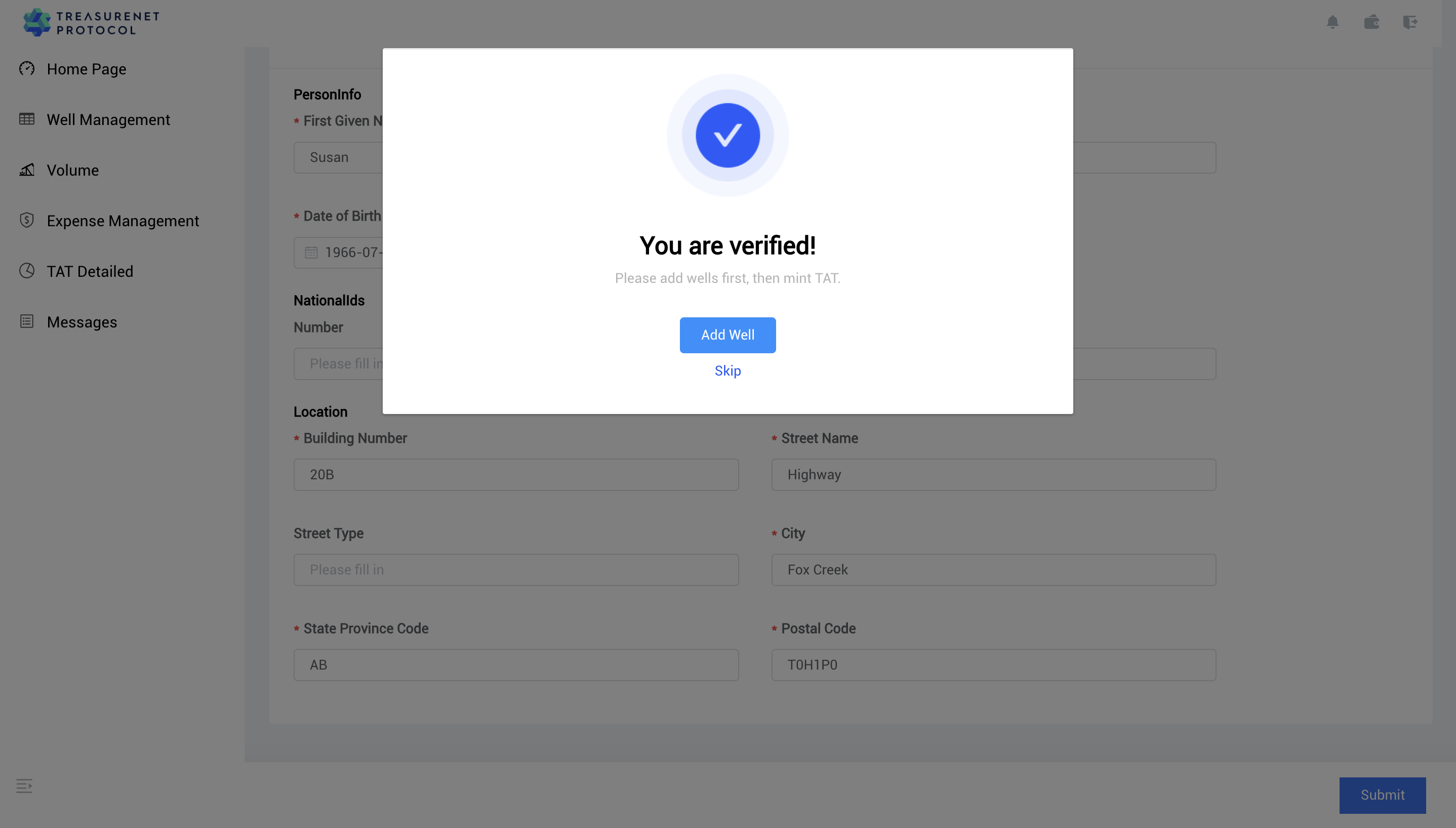
c. Mine Information:
On the ‘Well Information’ interface, provide details about your mine, including its address, license, and various parameters. Click here to view detailed instructions.
3. Home
By navigating to the Home Page, you can view the following information:
- In the ‘My Security Deposit’ section (indicated by a blue box at the top-left corner), you can check your deposit balance.
- At the top-right corner, ‘Cumulative Minted TAT’ displays the current minting status of the producer’s TAT.
- The line chart at the bottom of the page shows the assets currently held by the producer.
For more detailed information, click ‘View Details’ in the top-right corner of each box. Here you can access more in-depth information about your margin, TAT, and output.